
In this article, we’ll highlight our picks for the best desktop computers for video editing on the market today, then go over the main points a potential buyer will want to consider in choosing a new editing system.

The Editors’ Choice award recognizes exceptional video production equipment, software and services. These products must help videographers be more effective storytellers while being affordable, easy to use and dependable. The products must also deliver a superior user experience.
Best performance workstation
Dell Precision 3660

If performance is what you’re looking for, the Dell Precision 3660’s got it. Fitted with a 12th generation 2.1 GHz Intel Core i7 12-core processor, 16 GB of DDR5 memory, and a fast 512 GB M.2 NVMe PCIe solid-state drive, the Dell Precision 3660 can handle whatever you throw at it. It’s made especially for video editing, capable of quickly loading and multitasking.
Additionally, it houses the NVIDIA RTX A2000 graphics card, allowing for support for real-time ray tracing and 3D modeling. So, if you need the most powerful workstation for video editing on the market, look no further than the Dell Precision 3660.
Best budget workstation
Lenovo Legion Tower 5i Gen 8 (Intel) with RTX 3060

While the Lenovo Legion Tower 5i Gen 8 (Intel) with RTX 3060 is a gaming PC, it’s also a PC for videographers. With a 13th-generation Intel Core i7 processor and NVIDIA GeForce RTX 3060 graphics card, this rig offers the muscle needed for video editing software to run smoothly, rendering your work in real time without any lag. The 16 GB of DDR5 memory means you can multitask with ease, juggling between editing, rendering and streaming without a hitch. Plus, the combination of a 512 GB SSD and 1 TB HDD ensures that you have speedy access to your current projects while also having ample space for an extensive video archive.
The Lenovo Legion Tower 5i Gen 8 (Intel) with RTX 3060 is a great option if you want to edit pro-level video but don’t want to break the bank.
Best all-in-one
Lenovo Yoga AIO 9i (32″ Intel) All In One
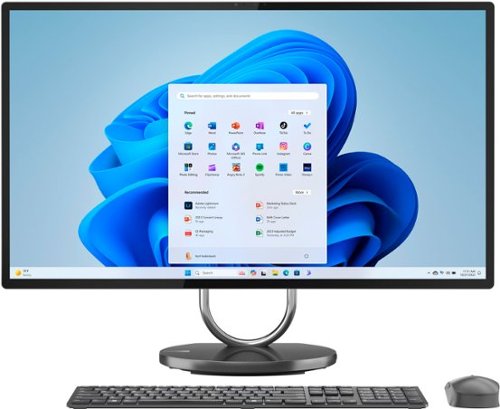
Lenovo Yoga AIO 9i (32″ Intel) All In One
$1,709.99 at Best BuyLenovo’s Yoga AIO 9i delivers a clean look and plenty of power in one package. Its 31.5-inch UHD (3,840 x 2,160) IPS screen shows sharp details and covers 100 percent of the sRGB range, so color stays true when you edit photos or scrub through a video timeline. HDR600 support boosts brightness and contrast for a punchier image.
Inside, a 13th-gen Intel Core i9-13900H processor handles heavy multitasking with ease, and the optional NVIDIA GeForce RTX 4050 laptop GPU speeds up renders and effects. The system ships with 16 GB of fast LPDDR5 memory and a 512 GB PCIe 4.0 SSD, keeping load times short and the desktop feeling snappy.
You also get modern perks like Wi-Fi 6E, a 5 MP IR webcam, Dolby Atmos speakers and a rear port layout that tucks cables out of sight.
If you want an all-in-one that looks sharp on your desk and has the muscle for 4K video edits without adding extra towers or cables, you can’t go wrong with the Yoga AIO 9i.
Best Mac desktop
Apple Mac Studio with M3 Ultra

If you’re a dedicated Mac user, the Apple Mac Studio with M3 Ultra is the best desktop you can buy right now. Its M3 Ultra chip pairs a 28-core CPU with a 60-core GPU and 96 GB of unified memory, backed by a 1 TB SSD. That muscle lets you play 24 streams of 8K ProRes video, drive up to eight 6K displays and cruise through H.264, HEVC and ProRes exports. You also get two Thunderbolt 5 ports up front, four more on the back, HDMI 2.1, 10 Gb Ethernet and Wi-Fi 6E for pro-level I/O.
So, if you’re a Mac user and want the best overall Mac experience you can get your hands on, consider the Apple Mac Studio with M3 Ultra.
Best all-in-one Mac
iMac with Apple M4

Apple’s all-in-one 24-inch iMac with Apple M4 really does have it all. The base model packs an eight-core CPU, an eight-core GPU and a Neural Engine that’s more than three times faster than before. You start with 16 GB of unified memory, a 256 GB SSD and a bright 24-inch 4.5K Retina display that now offers a nano-texture glass option to cut glare.
For ports, you get two Thunderbolt / USB 4 connections on the entry model, while the step-up version bumps that to four Thunderbolt 4 ports. Wi-Fi 6E and Bluetooth 5.3 handle wireless duty, and a 12 MP Center Stage camera teams with a three-mic array and six-speaker sound system for clear calls and solid audio. When it comes down to it, Apple’s 24-inch iMac with M4 is a speedy, self-contained workstation ready for work or play right out of the box.
How to choose
There are a few core specs that you’ll need to consider regardless of form factor, including CPU, GPU, RAM and storage. For an in-depth look at these key components, read “How to Choose the Right Video Editing Workstation.”
The tower form factor
The foundation of your new workstation depends a lot on what form factor suits your particular needs. Does your workflow and space requirements demand an all-in-one solution, or can you make room for a full-size tower to maximize performance?
With a tower, you simply have more room to fit more parts which translates into more capabilities and better performance.
Aside from being able to choose a really cool looking case with RGB lighting and flashy components, towers can be the best route to go with when the absolute most power is needed. With a tower, you simply have more room to fit more parts which translates into more capabilities and better performance. Plus, you’ll have plenty of room in the case to fit large components such as an oversized CPU cooler — great for overclocking, which means even more power — and a big league graphics card, or maybe even two! You’ll also be able to fit more hard drives and solid state drives, providing a vast number of storage possibilities. Although professional tier components can be pricey, they are still more affordable than specialized components designed to fit in all-in-one workstations.
Advantages of an all-in-one system
However, choosing a tower does limit your mobility. Typically if you choose a tower, then it will likely remain stationary in your edit bay or home office. Towers can also take up a good amount of space. Having all those extra parts could lead to more problems, too. With additional hard drives, cables, and other components, there are more places for things to go wrong, which makes troubleshooting that much more difficult. While towers can be extremely powerful workstations, consider their lack of mobility, and the potential pros and cons before buying.
Whether you’re the kind of producer who is mobile or not, an all-in-one workstation may suit your needs. An all-in-one workstation is just what the name implies — it has everything you need in and of itself to work. All-in-one workstations can also help keep your workspace free of clutter. These compact workstations have been stepping their game up over the last few years, too. They’ve been getting more powerful graphics cards and processors to the point where they can take on the heavy lifting of post-production work.
Unlike with a tower chassis, these all-in-one workstations make it difficult, if not impossible to upgrade the components when the time comes. You’ll probably need to buy a whole new system instead of simply upgrading the graphics card, for instance. On the other hand, upgrading parts in a tower configuration is pretty easy, so you can keep your system at the top of its game for a longer period of time.
Which one is right for you?
Getting a workstation that’s configured to suit your workflow is key. Remember what specifications are important to your line of work, keep in mind the factors which make each component powerful and be realistic about how much power you’ll need. Getting a new workstation is a fun and exciting experience. Do your research, enjoy the process, and soon you’ll be editing on a new workstation.
Contributors to this article include Odin Lindblom, Devin Hujdic and the Videomaker Editorial staff.

