turtle --- 龜圖學 (Turtle graphics)¶
原始碼:Lib/turtle.py
介紹¶
龜圖學是由 Wally Feurzeig,Seymour Papert 與 Cynthia Solomon 於 1967 年開發的,一個以 Logo 程式語言撰寫的廣受歡迎的幾何繪圖工具。
Get started¶
Imagine a robotic turtle starting at (0, 0) in the x-y plane. After animportturtle, give it thecommandturtle.forward(15), and it moves (on-screen!) 15 pixels in thedirection it is facing, drawing a line as it moves. Give it the commandturtle.right(25), and it rotates in-place 25 degrees clockwise.
Turtle star
龜可以使用重複簡單動作之程式來畫出複雜的形狀。
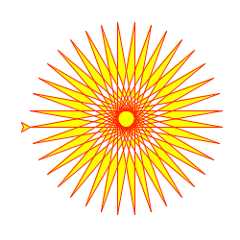
In Python, turtle graphics provides a representation of a physical "turtle"(a little robot with a pen) that draws on a sheet of paper on the floor.
It's an effective and well-proven way for learners to encounterprogramming concepts and interaction with software, as it provides instant,visible feedback. It also provides convenient access to graphical outputin general.
Turtle drawing was originally created as an educational tool, to be used byteachers in the classroom. For the programmer who needs to produce somegraphical output it can be a way to do that without the overhead ofintroducing more complex or external libraries into their work.
教學¶
New users should start here. In this tutorial we'll explore some of thebasics of turtle drawing.
啟動一個烏龜環境¶
在 Python shell 中,引入turtle 模組中所有物件:
fromturtleimport*
If you run into aNomodulenamed'_tkinter' error, you'll have toinstall theTkinterfacepackage on your system.
基本繪圖¶
Send the turtle forward 100 steps:
forward(100)
You should see (most likely, in a new window on your display) a linedrawn by the turtle, heading East. Change the direction of the turtle,so that it turns 120 degrees left (anti-clockwise):
left(120)
Let's continue by drawing a triangle:
forward(100)left(120)forward(100)
Notice how the turtle, represented by an arrow, points in differentdirections as you steer it.
Experiment with those commands, and also withbackward() andright().
Pen control¶
Try changing the color - for example,color('blue') - andwidth of the line - for example,width(3) - and then drawing again.
You can also move the turtle around without drawing, by lifting up the pen:up() before moving. To start drawing again, usedown().
The turtle's position¶
Send your turtle back to its starting-point (useful if it has disappearedoff-screen):
home()
The home position is at the center of the turtle's screen. If you ever need toknow them, get the turtle's x-y coordinates with:
pos()
Home is at(0,0).
And after a while, it will probably help to clear the window so we can startanew:
clearscreen()
Making algorithmic patterns¶
Using loops, it's possible to build up geometric patterns:
forstepsinrange(100):forcin('blue','red','green'):color(c)forward(steps)right(30)
- which of course, are limited only by the imagination!
Let's draw the star shape at the top of this page. We want red lines,filled in with yellow:
color('red')fillcolor('yellow')
Just asup() anddown() determine whether lines will be drawn,filling can be turned on and off:
begin_fill()
Next we'll create a loop:
whileTrue:forward(200)left(170)ifabs(pos())<1:break
abs(pos())<1 is a good way to know when the turtle is back at itshome position.
Finally, complete the filling:
end_fill()
(Note that filling only actually takes place when you give theend_fill() command.)
How to...¶
This section covers some typical turtle use-cases and approaches.
Get started as quickly as possible¶
One of the joys of turtle graphics is the immediate, visual feedback that'savailable from simple commands - it's an excellent way to introduce childrento programming ideas, with a minimum of overhead (not just children, ofcourse).
The turtle module makes this possible by exposing all its basic functionalityas functions, available withfromturtleimport*. Theturtlegraphics tutorial covers this approach.
It's worth noting that many of the turtle commands also have even more terseequivalents, such asfd() forforward(). These are especiallyuseful when working with learners for whom typing is not a skill.
You'll need to have the
Tkinterfacepackageinstalled onyour system for turtle graphics to work. Be warned that this is notalways straightforward, so check this in advance if you're planning touse turtle graphics with a learner.
Use theturtle module namespace¶
Usingfromturtleimport* is convenient - but be warned that it imports arather large collection of objects, and if you're doing anything but turtlegraphics you run the risk of a name conflict (this becomes even more an issueif you're using turtle graphics in a script where other modules might beimported).
The solution is to useimportturtle -fd() becomesturtle.fd(),width() becomesturtle.width() and so on. (If typing"turtle" over and over again becomes tedious, use for exampleimportturtleast instead.)
Use turtle graphics in a script¶
It's recommended to use theturtle module namespace as describedimmediately above, for example:
importturtleastfromrandomimportrandomforiinrange(100):steps=int(random()*100)angle=int(random()*360)t.right(angle)t.fd(steps)
Another step is also required though - as soon as the script ends, Pythonwill also close the turtle's window. Add:
t.mainloop()
to the end of the script. The script will now wait to be dismissed andwill not exit until it is terminated, for example by closing the turtlegraphics window.
Use object-oriented turtle graphics¶
Other than for very basic introductory purposes, or for trying things outas quickly as possible, it's more usual and much more powerful to use theobject-oriented approach to turtle graphics. For example, this allowsmultiple turtles on screen at once.
In this approach, the various turtle commands are methods of objects (mostly ofTurtle objects). Youcan use the object-oriented approach in the shell,but it would be more typical in a Python script.
The example above then becomes:
fromturtleimportTurtlefromrandomimportrandomt=Turtle()foriinrange(100):steps=int(random()*100)angle=int(random()*360)t.right(angle)t.fd(steps)t.screen.mainloop()
Note the last line.t.screen is an instance of theScreenthat a Turtle instance exists on; it's created automatically along withthe turtle.
The turtle's screen can be customised, for example:
t.screen.title('Object-oriented turtle demo')t.screen.bgcolor("orange")
Turtle graphics reference¶
備註
In the following documentation the argument list for functions is given.Methods, of course, have the additional first argumentself which isomitted here.
Turtle methods¶
- Turtle motion
- Move and draw
- Tell Turtle's state
- Setting and measurement
- Pen control
- Drawing state
- Color control
- Filling
- More drawing control
- Turtle state
- Visibility
- Appearance
- Using events
- Special Turtle methods
Methods of TurtleScreen/Screen¶
- Window control
- Animation control
- Using screen events
- Settings and special methods
- Input methods
- Methods specific to Screen
Methods of RawTurtle/Turtle and corresponding functions¶
Most of the examples in this section refer to a Turtle instance calledturtle.
Turtle motion¶
- turtle.forward(distance)¶
- turtle.fd(distance)¶
- 參數:
distance -- a number (integer or float)
Move the turtle forward by the specifieddistance, in the direction theturtle is headed.
>>>turtle.position()(0.00,0.00)>>>turtle.forward(25)>>>turtle.position()(25.00,0.00)>>>turtle.forward(-75)>>>turtle.position()(-50.00,0.00)
- turtle.back(distance)¶
- turtle.bk(distance)¶
- turtle.backward(distance)¶
- 參數:
distance -- a number
Move the turtle backward bydistance, opposite to the direction theturtle is headed. Do not change the turtle's heading.
>>>turtle.position()(0.00,0.00)>>>turtle.backward(30)>>>turtle.position()(-30.00,0.00)
- turtle.right(angle)¶
- turtle.rt(angle)¶
- 參數:
angle -- a number (integer or float)
Turn turtle right byangle units. (Units are by default degrees, butcan be set via the
degrees()andradians()functions.) Angleorientation depends on the turtle mode, seemode().>>>turtle.heading()22.0>>>turtle.right(45)>>>turtle.heading()337.0
- turtle.left(angle)¶
- turtle.lt(angle)¶
- 參數:
angle -- a number (integer or float)
Turn turtle left byangle units. (Units are by default degrees, butcan be set via the
degrees()andradians()functions.) Angleorientation depends on the turtle mode, seemode().>>>turtle.heading()22.0>>>turtle.left(45)>>>turtle.heading()67.0
- turtle.goto(x,y=None)¶
- turtle.setpos(x,y=None)¶
- turtle.setposition(x,y=None)¶
- 參數:
x -- a number or a pair/vector of numbers
y -- a number or
None
Ify is
None,x must be a pair of coordinates or aVec2D(e.g. as returned bypos()).Move turtle to an absolute position. If the pen is down, draw line. Donot change the turtle's orientation.
>>>tp=turtle.pos()>>>tp(0.00,0.00)>>>turtle.setpos(60,30)>>>turtle.pos()(60.00,30.00)>>>turtle.setpos((20,80))>>>turtle.pos()(20.00,80.00)>>>turtle.setpos(tp)>>>turtle.pos()(0.00,0.00)
- turtle.teleport(x,y=None,*,fill_gap=False)¶
- 參數:
x -- a number or
Noney -- a number or
Nonefill_gap -- a boolean
Move turtle to an absolute position. Unlike goto(x, y), a line will notbe drawn. The turtle's orientation does not change. If currentlyfilling, the polygon(s) teleported from will be filled after leaving,and filling will begin again after teleporting. This can be disabledwith fill_gap=True, which makes the imaginary line traveled duringteleporting act as a fill barrier like in goto(x, y).
>>>tp=turtle.pos()>>>tp(0.00,0.00)>>>turtle.teleport(60)>>>turtle.pos()(60.00,0.00)>>>turtle.teleport(y=10)>>>turtle.pos()(60.00,10.00)>>>turtle.teleport(20,30)>>>turtle.pos()(20.00,30.00)
在 3.12 版被加入.
- turtle.setx(x)¶
- 參數:
x -- a number (integer or float)
Set the turtle's first coordinate tox, leave second coordinateunchanged.
>>>turtle.position()(0.00,240.00)>>>turtle.setx(10)>>>turtle.position()(10.00,240.00)
- turtle.sety(y)¶
- 參數:
y -- a number (integer or float)
Set the turtle's second coordinate toy, leave first coordinate unchanged.
>>>turtle.position()(0.00,40.00)>>>turtle.sety(-10)>>>turtle.position()(0.00,-10.00)
- turtle.setheading(to_angle)¶
- turtle.seth(to_angle)¶
- 參數:
to_angle -- a number (integer or float)
Set the orientation of the turtle toto_angle. Here are some commondirections in degrees:
standard mode
logo mode
0 - east
0 - north
90 - north
90 - east
180 - west
180 - south
270 - south
270 - west
>>>turtle.setheading(90)>>>turtle.heading()90.0
- turtle.home()¶
Move turtle to the origin -- coordinates (0,0) -- and set its heading toits start-orientation (which depends on the mode, see
mode()).>>>turtle.heading()90.0>>>turtle.position()(0.00,-10.00)>>>turtle.home()>>>turtle.position()(0.00,0.00)>>>turtle.heading()0.0
- turtle.circle(radius,extent=None,steps=None)¶
- 參數:
radius -- a number
extent -- a number (or
None)steps -- an integer (or
None)
Draw a circle with givenradius. The center isradius units left ofthe turtle;extent -- an angle -- determines which part of the circleis drawn. Ifextent is not given, draw the entire circle. Ifextentis not a full circle, one endpoint of the arc is the current penposition. Draw the arc in counterclockwise direction ifradius ispositive, otherwise in clockwise direction. Finally the direction of theturtle is changed by the amount ofextent.
As the circle is approximated by an inscribed regular polygon,stepsdetermines the number of steps to use. If not given, it will becalculated automatically. May be used to draw regular polygons.
>>>turtle.home()>>>turtle.position()(0.00,0.00)>>>turtle.heading()0.0>>>turtle.circle(50)>>>turtle.position()(-0.00,0.00)>>>turtle.heading()0.0>>>turtle.circle(120,180)# draw a semicircle>>>turtle.position()(0.00,240.00)>>>turtle.heading()180.0
- turtle.dot(size=None,*color)¶
- 參數:
size -- an integer >= 1 (if given)
color -- a colorstring or a numeric color tuple
Draw a circular dot with diametersize, usingcolor. Ifsize isnot given, the maximum of pensize+4 and 2*pensize is used.
>>>turtle.home()>>>turtle.dot()>>>turtle.fd(50);turtle.dot(20,"blue");turtle.fd(50)>>>turtle.position()(100.00,-0.00)>>>turtle.heading()0.0
- turtle.stamp()¶
Stamp a copy of the turtle shape onto the canvas at the current turtleposition. Return a stamp_id for that stamp, which can be used to deleteit by calling
clearstamp(stamp_id).>>>turtle.color("blue")>>>stamp_id=turtle.stamp()>>>turtle.fd(50)
- turtle.clearstamp(stampid)¶
- 參數:
stampid -- an integer, must be return value of previous
stamp()call
Delete stamp with givenstampid.
>>>turtle.position()(150.00,-0.00)>>>turtle.color("blue")>>>astamp=turtle.stamp()>>>turtle.fd(50)>>>turtle.position()(200.00,-0.00)>>>turtle.clearstamp(astamp)>>>turtle.position()(200.00,-0.00)
- turtle.clearstamps(n=None)¶
- 參數:
n -- an integer (or
None)
Delete all or first/lastn of turtle's stamps. Ifn is
None, deleteall stamps, ifn > 0 delete firstn stamps, else ifn < 0 deletelastn stamps.>>>foriinrange(8):...unused_stamp_id=turtle.stamp()...turtle.fd(30)>>>turtle.clearstamps(2)>>>turtle.clearstamps(-2)>>>turtle.clearstamps()
- turtle.undo()¶
Undo (repeatedly) the last turtle action(s). Number of availableundo actions is determined by the size of the undobuffer.
>>>foriinrange(4):...turtle.fd(50);turtle.lt(80)...>>>foriinrange(8):...turtle.undo()
- turtle.speed(speed=None)¶
- 參數:
speed -- an integer in the range 0..10 or a speedstring (see below)
Set the turtle's speed to an integer value in the range 0..10. If noargument is given, return current speed.
If input is a number greater than 10 or smaller than 0.5, speed is setto 0. Speedstrings are mapped to speedvalues as follows:
"fastest": 0
"fast": 10
"normal": 6
"slow": 3
"slowest": 1
Speeds from 1 to 10 enforce increasingly faster animation of line drawingand turtle turning.
Attention:speed = 0 means thatno animation takesplace. forward/back makes turtle jump and likewise left/right make theturtle turn instantly.
>>>turtle.speed()3>>>turtle.speed('normal')>>>turtle.speed()6>>>turtle.speed(9)>>>turtle.speed()9
Tell Turtle's state¶
- turtle.position()¶
- turtle.pos()¶
Return the turtle's current location (x,y) (as a
Vec2Dvector).>>>turtle.pos()(440.00,-0.00)
- turtle.towards(x,y=None)¶
- 參數:
x -- a number or a pair/vector of numbers or a turtle instance
y -- a number ifx is a number, else
None
Return the angle between the line from turtle position to position specifiedby (x,y), the vector or the other turtle. This depends on the turtle's startorientation which depends on the mode - "standard"/"world" or "logo".
>>>turtle.goto(10,10)>>>turtle.towards(0,0)225.0
- turtle.xcor()¶
Return the turtle's x coordinate.
>>>turtle.home()>>>turtle.left(50)>>>turtle.forward(100)>>>turtle.pos()(64.28,76.60)>>>print(round(turtle.xcor(),5))64.27876
- turtle.ycor()¶
Return the turtle's y coordinate.
>>>turtle.home()>>>turtle.left(60)>>>turtle.forward(100)>>>print(turtle.pos())(50.00,86.60)>>>print(round(turtle.ycor(),5))86.60254
- turtle.heading()¶
Return the turtle's current heading (value depends on the turtle mode, see
mode()).>>>turtle.home()>>>turtle.left(67)>>>turtle.heading()67.0
- turtle.distance(x,y=None)¶
- 參數:
x -- a number or a pair/vector of numbers or a turtle instance
y -- a number ifx is a number, else
None
Return the distance from the turtle to (x,y), the given vector, or the givenother turtle, in turtle step units.
>>>turtle.home()>>>turtle.distance(30,40)50.0>>>turtle.distance((30,40))50.0>>>joe=Turtle()>>>joe.forward(77)>>>turtle.distance(joe)77.0
Settings for measurement¶
- turtle.degrees(fullcircle=360.0)¶
- 參數:
fullcircle -- a number
Set angle measurement units, i.e. set number of "degrees" for a full circle.Default value is 360 degrees.
>>>turtle.home()>>>turtle.left(90)>>>turtle.heading()90.0>>># Change angle measurement unit to grad (also known as gon,>>># grade, or gradian and equals 1/100-th of the right angle.)>>>turtle.degrees(400.0)>>>turtle.heading()100.0>>>turtle.degrees(360)>>>turtle.heading()90.0
- turtle.radians()¶
Set the angle measurement units to radians. Equivalent to
degrees(2*math.pi).>>>turtle.home()>>>turtle.left(90)>>>turtle.heading()90.0>>>turtle.radians()>>>turtle.heading()1.5707963267948966
Pen control¶
Drawing state¶
- turtle.pensize(width=None)¶
- turtle.width(width=None)¶
- 參數:
width -- a positive number
Set the line thickness towidth or return it. If resizemode is set to"auto" and turtleshape is a polygon, that polygon is drawn with the same linethickness. If no argument is given, the current pensize is returned.
>>>turtle.pensize()1>>>turtle.pensize(10)# from here on lines of width 10 are drawn
- turtle.pen(pen=None,**pendict)¶
- 參數:
pen -- a dictionary with some or all of the below listed keys
pendict -- one or more keyword-arguments with the below listed keys as keywords
Return or set the pen's attributes in a "pen-dictionary" with the followingkey/value pairs:
"shown": True/False
"pendown": True/False
"pencolor": color-string or color-tuple
"fillcolor": color-string or color-tuple
"pensize": positive number
"speed": number in range 0..10
"resizemode": "auto" or "user" or "noresize"
"stretchfactor": (positive number, positive number)
"outline": positive number
"tilt": number
This dictionary can be used as argument for a subsequent call to
pen()to restore the former pen-state. Moreover one or more of these attributescan be provided as keyword-arguments. This can be used to set several penattributes in one statement.>>>turtle.pen(fillcolor="black",pencolor="red",pensize=10)>>>sorted(turtle.pen().items())[('fillcolor', 'black'), ('outline', 1), ('pencolor', 'red'), ('pendown', True), ('pensize', 10), ('resizemode', 'noresize'), ('shearfactor', 0.0), ('shown', True), ('speed', 9), ('stretchfactor', (1.0, 1.0)), ('tilt', 0.0)]>>>penstate=turtle.pen()>>>turtle.color("yellow","")>>>turtle.penup()>>>sorted(turtle.pen().items())[:3][('fillcolor', ''), ('outline', 1), ('pencolor', 'yellow')]>>>turtle.pen(penstate,fillcolor="green")>>>sorted(turtle.pen().items())[:3][('fillcolor', 'green'), ('outline', 1), ('pencolor', 'red')]
- turtle.isdown()¶
Return
Trueif pen is down,Falseif it's up.>>>turtle.penup()>>>turtle.isdown()False>>>turtle.pendown()>>>turtle.isdown()True
Color control¶
- turtle.pencolor(*args)¶
Return or set the pencolor.
Four input formats are allowed:
pencolor()Return the current pencolor as color specification string oras a tuple (see example). May be used as input to anothercolor/pencolor/fillcolor call.
pencolor(colorstring)Set pencolor tocolorstring, which is a Tk color specification string,such as
"red","yellow", or"#33cc8c".pencolor((r,g,b))Set pencolor to the RGB color represented by the tuple ofr,g, andb. Each ofr,g, andb must be in the range 0..colormode, wherecolormode is either 1.0 or 255 (see
colormode()).pencolor(r,g,b)Set pencolor to the RGB color represented byr,g, andb. Each ofr,g, andb must be in the range 0..colormode.
If turtleshape is a polygon, the outline of that polygon is drawn with thenewly set pencolor.
>>>colormode()1.0>>>turtle.pencolor()'red'>>>turtle.pencolor("brown")>>>turtle.pencolor()'brown'>>>tup=(0.2,0.8,0.55)>>>turtle.pencolor(tup)>>>turtle.pencolor()(0.2, 0.8, 0.5490196078431373)>>>colormode(255)>>>turtle.pencolor()(51.0, 204.0, 140.0)>>>turtle.pencolor('#32c18f')>>>turtle.pencolor()(50.0, 193.0, 143.0)
- turtle.fillcolor(*args)¶
Return or set the fillcolor.
Four input formats are allowed:
fillcolor()Return the current fillcolor as color specification string, possiblyin tuple format (see example). May be used as input to anothercolor/pencolor/fillcolor call.
fillcolor(colorstring)Set fillcolor tocolorstring, which is a Tk color specification string,such as
"red","yellow", or"#33cc8c".fillcolor((r,g,b))Set fillcolor to the RGB color represented by the tuple ofr,g, andb. Each ofr,g, andb must be in the range 0..colormode, wherecolormode is either 1.0 or 255 (see
colormode()).fillcolor(r,g,b)Set fillcolor to the RGB color represented byr,g, andb. Each ofr,g, andb must be in the range 0..colormode.
If turtleshape is a polygon, the interior of that polygon is drawnwith the newly set fillcolor.
>>>turtle.fillcolor("violet")>>>turtle.fillcolor()'violet'>>>turtle.pencolor()(50.0, 193.0, 143.0)>>>turtle.fillcolor((50,193,143))# 為整數而非浮點數>>>turtle.fillcolor()(50.0, 193.0, 143.0)>>>turtle.fillcolor('#ffffff')>>>turtle.fillcolor()(255.0, 255.0, 255.0)
- turtle.color(*args)¶
Return or set pencolor and fillcolor.
Several input formats are allowed. They use 0 to 3 arguments asfollows:
color()Return the current pencolor and the current fillcolor as a pair of colorspecification strings or tuples as returned by
pencolor()andfillcolor().color(colorstring),color((r,g,b)),color(r,g,b)Inputs as in
pencolor(), set both, fillcolor and pencolor, to thegiven value.color(colorstring1,colorstring2),color((r1,g1,b1),(r2,g2,b2))Equivalent to
pencolor(colorstring1)andfillcolor(colorstring2)and analogously if the other input format is used.
If turtleshape is a polygon, outline and interior of that polygon is drawnwith the newly set colors.
>>>turtle.color("red","green")>>>turtle.color()('red', 'green')>>>color("#285078","#a0c8f0")>>>color()((40.0, 80.0, 120.0), (160.0, 200.0, 240.0))
See also: Screen methodcolormode().
Filling¶
- turtle.filling()¶
Return fillstate (
Trueif filling,Falseelse).>>>turtle.begin_fill()>>>ifturtle.filling():...turtle.pensize(5)...else:...turtle.pensize(3)
- turtle.begin_fill()¶
To be called just before drawing a shape to be filled.
- turtle.end_fill()¶
Fill the shape drawn after the last call to
begin_fill().Whether or not overlap regions for self-intersecting polygonsor multiple shapes are filled depends on the operating system graphics,type of overlap, and number of overlaps. For example, the Turtle starabove may be either all yellow or have some white regions.
>>>turtle.color("black","red")>>>turtle.begin_fill()>>>turtle.circle(80)>>>turtle.end_fill()
More drawing control¶
- turtle.reset()¶
Delete the turtle's drawings from the screen, re-center the turtle and setvariables to the default values.
>>>turtle.goto(0,-22)>>>turtle.left(100)>>>turtle.position()(0.00,-22.00)>>>turtle.heading()100.0>>>turtle.reset()>>>turtle.position()(0.00,0.00)>>>turtle.heading()0.0
- turtle.clear()¶
Delete the turtle's drawings from the screen. Do not move turtle. State andposition of the turtle as well as drawings of other turtles are not affected.
- turtle.write(arg,move=False,align='left',font=('Arial',8,'normal'))¶
- 參數:
arg -- object to be written to the TurtleScreen
move -- True/False
align -- one of the strings "left", "center" or right"
font -- a triple (fontname, fontsize, fonttype)
Write text - the string representation ofarg - at the current turtleposition according toalign ("left", "center" or "right") and with the givenfont. Ifmove is true, the pen is moved to the bottom-right corner of thetext. By default,move is
False.>>>turtle.write("Home = ",True,align="center")>>>turtle.write((0,0),True)
Turtle state¶
Visibility¶
- turtle.hideturtle()¶
- turtle.ht()¶
Make the turtle invisible. It's a good idea to do this while you're in themiddle of doing some complex drawing, because hiding the turtle speeds up thedrawing observably.
>>>turtle.hideturtle()
- turtle.isvisible()¶
Return
Trueif the Turtle is shown,Falseif it's hidden.>>>turtle.hideturtle()>>>turtle.isvisible()False>>>turtle.showturtle()>>>turtle.isvisible()True
Appearance¶
- turtle.shape(name=None)¶
- 參數:
name -- a string which is a valid shapename
Set turtle shape to shape with givenname or, if name is not given, returnname of current shape. Shape withname must exist in the TurtleScreen'sshape dictionary. Initially there are the following polygon shapes: "arrow","turtle", "circle", "square", "triangle", "classic". To learn about how todeal with shapes see Screen method
register_shape().>>>turtle.shape()'classic'>>>turtle.shape("turtle")>>>turtle.shape()'turtle'
- turtle.resizemode(rmode=None)¶
- 參數:
rmode -- one of the strings "auto", "user", "noresize"
Set resizemode to one of the values: "auto", "user", "noresize". Ifrmodeis not given, return current resizemode. Different resizemodes have thefollowing effects:
"auto": adapts the appearance of the turtle corresponding to the value of pensize.
"user": adapts the appearance of the turtle according to the values ofstretchfactor and outlinewidth (outline), which are set by
shapesize()."noresize": no adaption of the turtle's appearance takes place.
resizemode("user")is called byshapesize()when used with arguments.>>>turtle.resizemode()'noresize'>>>turtle.resizemode("auto")>>>turtle.resizemode()'auto'
- turtle.shapesize(stretch_wid=None,stretch_len=None,outline=None)¶
- turtle.turtlesize(stretch_wid=None,stretch_len=None,outline=None)¶
- 參數:
stretch_wid -- positive number
stretch_len -- positive number
outline -- positive number
Return or set the pen's attributes x/y-stretchfactors and/or outline. Setresizemode to "user". If and only if resizemode is set to "user", the turtlewill be displayed stretched according to its stretchfactors:stretch_wid isstretchfactor perpendicular to its orientation,stretch_len isstretchfactor in direction of its orientation,outline determines the widthof the shape's outline.
>>>turtle.shapesize()(1.0, 1.0, 1)>>>turtle.resizemode("user")>>>turtle.shapesize(5,5,12)>>>turtle.shapesize()(5, 5, 12)>>>turtle.shapesize(outline=8)>>>turtle.shapesize()(5, 5, 8)
- turtle.shearfactor(shear=None)¶
- 參數:
shear -- number (optional)
Set or return the current shearfactor. Shear the turtleshape according tothe given shearfactor shear, which is the tangent of the shear angle.Donot change the turtle's heading (direction of movement).If shear is not given: return the current shearfactor, i. e. thetangent of the shear angle, by which lines parallel to theheading of the turtle are sheared.
>>>turtle.shape("circle")>>>turtle.shapesize(5,2)>>>turtle.shearfactor(0.5)>>>turtle.shearfactor()0.5
- turtle.tilt(angle)¶
- 參數:
angle -- a number
Rotate the turtleshape byangle from its current tilt-angle, but donotchange the turtle's heading (direction of movement).
>>>turtle.reset()>>>turtle.shape("circle")>>>turtle.shapesize(5,2)>>>turtle.tilt(30)>>>turtle.fd(50)>>>turtle.tilt(30)>>>turtle.fd(50)
- turtle.tiltangle(angle=None)¶
- 參數:
angle -- a number (optional)
Set or return the current tilt-angle. If angle is given, rotate theturtleshape to point in the direction specified by angle,regardless of its current tilt-angle. Donot change the turtle'sheading (direction of movement).If angle is not given: return the current tilt-angle, i. e. the anglebetween the orientation of the turtleshape and the heading of theturtle (its direction of movement).
>>>turtle.reset()>>>turtle.shape("circle")>>>turtle.shapesize(5,2)>>>turtle.tilt(45)>>>turtle.tiltangle()45.0
- turtle.shapetransform(t11=None,t12=None,t21=None,t22=None)¶
- 參數:
t11 -- a number (optional)
t12 -- a number (optional)
t21 -- a number (optional)
t12 -- a number (optional)
Set or return the current transformation matrix of the turtle shape.
If none of the matrix elements are given, return the transformationmatrix as a tuple of 4 elements.Otherwise set the given elements and transform the turtleshapeaccording to the matrix consisting of first row t11, t12 andsecond row t21, t22. The determinant t11 * t22 - t12 * t21 must not bezero, otherwise an error is raised.Modify stretchfactor, shearfactor and tiltangle according to thegiven matrix.
>>>turtle=Turtle()>>>turtle.shape("square")>>>turtle.shapesize(4,2)>>>turtle.shearfactor(-0.5)>>>turtle.shapetransform()(4.0, -1.0, -0.0, 2.0)
- turtle.get_shapepoly()¶
Return the current shape polygon as tuple of coordinate pairs. Thiscan be used to define a new shape or components of a compound shape.
>>>turtle.shape("square")>>>turtle.shapetransform(4,-1,0,2)>>>turtle.get_shapepoly()((50, -20), (30, 20), (-50, 20), (-30, -20))
Using events¶
- turtle.onclick(fun,btn=1,add=None)
- 參數:
fun -- a function with two arguments which will be called with thecoordinates of the clicked point on the canvas
btn -- number of the mouse-button, defaults to 1 (left mouse button)
add --
TrueorFalse-- ifTrue, a new binding will beadded, otherwise it will replace a former binding
Bindfun to mouse-click events on this turtle. Iffun is
None,existing bindings are removed. Example for the anonymous turtle, i.e. theprocedural way:>>>defturn(x,y):...left(180)...>>>onclick(turn)# Now clicking into the turtle will turn it.>>>onclick(None)# event-binding will be removed
- turtle.onrelease(fun,btn=1,add=None)¶
- 參數:
fun -- a function with two arguments which will be called with thecoordinates of the clicked point on the canvas
btn -- number of the mouse-button, defaults to 1 (left mouse button)
add --
TrueorFalse-- ifTrue, a new binding will beadded, otherwise it will replace a former binding
Bindfun to mouse-button-release events on this turtle. Iffun is
None, existing bindings are removed.>>>classMyTurtle(Turtle):...defglow(self,x,y):...self.fillcolor("red")...defunglow(self,x,y):...self.fillcolor("")...>>>turtle=MyTurtle()>>>turtle.onclick(turtle.glow)# clicking on turtle turns fillcolor red,>>>turtle.onrelease(turtle.unglow)# releasing turns it to transparent.
- turtle.ondrag(fun,btn=1,add=None)¶
- 參數:
fun -- a function with two arguments which will be called with thecoordinates of the clicked point on the canvas
btn -- number of the mouse-button, defaults to 1 (left mouse button)
add --
TrueorFalse-- ifTrue, a new binding will beadded, otherwise it will replace a former binding
Bindfun to mouse-move events on this turtle. Iffun is
None,existing bindings are removed.Remark: Every sequence of mouse-move-events on a turtle is preceded by amouse-click event on that turtle.
>>>turtle.ondrag(turtle.goto)
Subsequently, clicking and dragging the Turtle will move it acrossthe screen thereby producing handdrawings (if pen is down).
Special Turtle methods¶
- turtle.begin_poly()¶
Start recording the vertices of a polygon. Current turtle position is firstvertex of polygon.
- turtle.end_poly()¶
Stop recording the vertices of a polygon. Current turtle position is lastvertex of polygon. This will be connected with the first vertex.
- turtle.get_poly()¶
Return the last recorded polygon.
>>>turtle.home()>>>turtle.begin_poly()>>>turtle.fd(100)>>>turtle.left(20)>>>turtle.fd(30)>>>turtle.left(60)>>>turtle.fd(50)>>>turtle.end_poly()>>>p=turtle.get_poly()>>>register_shape("myFavouriteShape",p)
- turtle.clone()¶
Create and return a clone of the turtle with same position, heading andturtle properties.
>>>mick=Turtle()>>>joe=mick.clone()
- turtle.getturtle()¶
- turtle.getpen()¶
Return the Turtle object itself. Only reasonable use: as a function toreturn the "anonymous turtle":
>>>pet=getturtle()>>>pet.fd(50)>>>pet<turtle.Turtle object at 0x...>
- turtle.getscreen()¶
Return the
TurtleScreenobject the turtle is drawing on.TurtleScreen methods can then be called for that object.>>>ts=turtle.getscreen()>>>ts<turtle._Screen object at 0x...>>>>ts.bgcolor("pink")
- turtle.setundobuffer(size)¶
- 參數:
size -- 一個整數或
None
Set or disable undobuffer. Ifsize is an integer, an empty undobuffer ofgiven size is installed.size gives the maximum number of turtle actionsthat can be undone by the
undo()method/function. Ifsize isNone, the undobuffer is disabled.>>>turtle.setundobuffer(42)
- turtle.undobufferentries()¶
Return number of entries in the undobuffer.
>>>whileundobufferentries():...undo()
Compound shapes¶
To use compound turtle shapes, which consist of several polygons of differentcolor, you must use the helper classShape explicitly as describedbelow:
Create an empty Shape object of type "compound".
Add as many components to this object as desired, using the
addcomponent()method.舉例來說:
>>>s=Shape("compound")>>>poly1=((0,0),(10,-5),(0,10),(-10,-5))>>>s.addcomponent(poly1,"red","blue")>>>poly2=((0,0),(10,-5),(-10,-5))>>>s.addcomponent(poly2,"blue","red")
Now add the Shape to the Screen's shapelist and use it:
>>>register_shape("myshape",s)>>>shape("myshape")
備註
TheShape class is used internally by theregister_shape()method in different ways. The application programmer has to deal with theShape classonly when using compound shapes like shown above!
Methods of TurtleScreen/Screen and corresponding functions¶
Most of the examples in this section refer to a TurtleScreen instance calledscreen.
Window control¶
- turtle.bgcolor(*args)¶
- 參數:
args -- a color string or three numbers in the range 0..colormode or a3-tuple of such numbers
Set or return background color of the TurtleScreen.
>>>screen.bgcolor("orange")>>>screen.bgcolor()'orange'>>>screen.bgcolor("#800080")>>>screen.bgcolor()(128.0, 0.0, 128.0)
- turtle.bgpic(picname=None)¶
- 參數:
picname -- a string, name of a gif-file or
"nopic", orNone
Set background image or return name of current backgroundimage. Ifpicnameis a filename, set the corresponding image as background. Ifpicname is
"nopic", delete background image, if present. Ifpicname isNone,return the filename of the current backgroundimage.>>>screen.bgpic()'nopic'>>>screen.bgpic("landscape.gif")>>>screen.bgpic()"landscape.gif"
- turtle.clear()
備註
This TurtleScreen method is available as a global function only under thename
clearscreen. The global functionclearis a different onederived from the Turtle methodclear.
- turtle.clearscreen()¶
Delete all drawings and all turtles from the TurtleScreen. Reset the nowempty TurtleScreen to its initial state: white background, no backgroundimage, no event bindings and tracing on.
- turtle.reset()
備註
This TurtleScreen method is available as a global function only under thename
resetscreen. The global functionresetis another onederived from the Turtle methodreset.
- turtle.resetscreen()¶
Reset all Turtles on the Screen to their initial state.
- turtle.screensize(canvwidth=None,canvheight=None,bg=None)¶
- 參數:
canvwidth -- positive integer, new width of canvas in pixels
canvheight -- positive integer, new height of canvas in pixels
bg -- colorstring or color-tuple, new background color
If no arguments are given, return current (canvaswidth, canvasheight). Elseresize the canvas the turtles are drawing on. Do not alter the drawingwindow. To observe hidden parts of the canvas, use the scrollbars. With thismethod, one can make visible those parts of a drawing which were outside thecanvas before.
>>>screen.screensize()(400, 300)>>>screen.screensize(2000,1500)>>>screen.screensize()(2000, 1500)
e.g. to search for an erroneously escaped turtle ;-)
- turtle.setworldcoordinates(llx,lly,urx,ury)¶
- 參數:
llx -- a number, x-coordinate of lower left corner of canvas
lly -- a number, y-coordinate of lower left corner of canvas
urx -- a number, x-coordinate of upper right corner of canvas
ury -- a number, y-coordinate of upper right corner of canvas
Set up user-defined coordinate system and switch to mode "world" ifnecessary. This performs a
screen.reset(). If mode "world" is alreadyactive, all drawings are redrawn according to the new coordinates.ATTENTION: in user-defined coordinate systems angles may appeardistorted.
>>>screen.reset()>>>screen.setworldcoordinates(-50,-7.5,50,7.5)>>>for_inrange(72):...left(10)...>>>for_inrange(8):...left(45);fd(2)# a regular octagon
Animation control¶
- turtle.delay(delay=None)¶
- 參數:
delay -- positive integer
Set or return the drawingdelay in milliseconds. (This is approximatelythe time interval between two consecutive canvas updates.) The longer thedrawing delay, the slower the animation.
Optional argument:
>>>screen.delay()10>>>screen.delay(5)>>>screen.delay()5
- turtle.tracer(n=None,delay=None)¶
- 參數:
n -- nonnegative integer
delay -- nonnegative integer
Turn turtle animation on/off and set delay for update drawings. Ifn is given, only each n-th regular screen update is reallyperformed. (Can be used to accelerate the drawing of complexgraphics.) When called without arguments, returns the currentlystored value of n. Second argument sets delay value (see
delay()).>>>screen.tracer(8,25)>>>dist=2>>>foriinrange(200):...fd(dist)...rt(90)...dist+=2
- turtle.update()¶
Perform a TurtleScreen update. To be used when tracer is turned off.
See also the RawTurtle/Turtle methodspeed().
Using screen events¶
- turtle.listen(xdummy=None,ydummy=None)¶
Set focus on TurtleScreen (in order to collect key-events). Dummy argumentsare provided in order to be able to pass
listen()to the onclick method.
- turtle.onkey(fun,key)¶
- turtle.onkeyrelease(fun,key)¶
- 參數:
fun -- a function with no arguments or
Nonekey -- a string: key (e.g. "a") or key-symbol (e.g. "space")
Bindfun to key-release event of key. Iffun is
None, event bindingsare removed. Remark: in order to be able to register key-events, TurtleScreenmust have the focus. (See methodlisten().)>>>deff():...fd(50)...lt(60)...>>>screen.onkey(f,"Up")>>>screen.listen()
- turtle.onkeypress(fun,key=None)¶
- 參數:
fun -- a function with no arguments or
Nonekey -- a string: key (e.g. "a") or key-symbol (e.g. "space")
Bindfun to key-press event of key if key is given,or to any key-press-event if no key is given.Remark: in order to be able to register key-events, TurtleScreenmust have focus. (See method
listen().)>>>deff():...fd(50)...>>>screen.onkey(f,"Up")>>>screen.listen()
- turtle.onclick(fun,btn=1,add=None)¶
- turtle.onscreenclick(fun,btn=1,add=None)¶
- 參數:
fun -- a function with two arguments which will be called with thecoordinates of the clicked point on the canvas
btn -- number of the mouse-button, defaults to 1 (left mouse button)
add --
TrueorFalse-- ifTrue, a new binding will beadded, otherwise it will replace a former binding
Bindfun to mouse-click events on this screen. Iffun is
None,existing bindings are removed.Example for a TurtleScreen instance named
screenand a Turtle instancenamedturtle:>>>screen.onclick(turtle.goto)# Subsequently clicking into the TurtleScreen will>>># make the turtle move to the clicked point.>>>screen.onclick(None)# remove event binding again
備註
This TurtleScreen method is available as a global function only under thename
onscreenclick. The global functiononclickis another onederived from the Turtle methodonclick.
- turtle.ontimer(fun,t=0)¶
- 參數:
fun -- a function with no arguments
t -- a number >= 0
Install a timer that callsfun aftert milliseconds.
>>>running=True>>>deff():...ifrunning:...fd(50)...lt(60)...screen.ontimer(f,250)>>>f()### makes the turtle march around>>>running=False
Input methods¶
- turtle.textinput(title,prompt)¶
- 參數:
title -- string(字串)
prompt -- string(字串)
Pop up a dialog window for input of a string. Parameter title isthe title of the dialog window, prompt is a text mostly describingwhat information to input.Return the string input. If the dialog is canceled, return
None.>>>screen.textinput("NIM","Name of first player:")
- turtle.numinput(title,prompt,default=None,minval=None,maxval=None)¶
- 參數:
title -- string(字串)
prompt -- string(字串)
default -- number (optional)
minval -- number (optional)
maxval -- number (optional)
Pop up a dialog window for input of a number. title is the title of thedialog window, prompt is a text mostly describing what numerical informationto input. default: default value, minval: minimum value for input,maxval: maximum value for input.The number input must be in the range minval .. maxval if these aregiven. If not, a hint is issued and the dialog remains open forcorrection.Return the number input. If the dialog is canceled, return
None.>>>screen.numinput("Poker","Your stakes:",1000,minval=10,maxval=10000)
Settings and special methods¶
- turtle.mode(mode=None)¶
- 參數:
mode -- one of the strings "standard", "logo" or "world"
Set turtle mode ("standard", "logo" or "world") and perform reset. If modeis not given, current mode is returned.
Mode "standard" is compatible with old
turtle. Mode "logo" iscompatible with most Logo turtle graphics. Mode "world" uses user-defined"world coordinates".Attention: in this mode angles appear distorted ifx/yunit-ratio doesn't equal 1.Mode
Initial turtle heading
positive angles
"standard"
to the right (east)
counterclockwise
"logo"
upward (north)
clockwise
>>>mode("logo")# resets turtle heading to north>>>mode()'logo'
- turtle.colormode(cmode=None)¶
- 參數:
cmode -- one of the values 1.0 or 255
Return the colormode or set it to 1.0 or 255. Subsequentlyr,g,bvalues of color triples have to be in the range 0..*cmode*.
>>>screen.colormode(1)>>>turtle.pencolor(240,160,80)Traceback (most recent call last):...TurtleGraphicsError:bad color sequence: (240, 160, 80)>>>screen.colormode()1.0>>>screen.colormode(255)>>>screen.colormode()255>>>turtle.pencolor(240,160,80)
- turtle.getcanvas()¶
Return the Canvas of this TurtleScreen. Useful for insiders who know what todo with a Tkinter Canvas.
>>>cv=screen.getcanvas()>>>cv<turtle.ScrolledCanvas object ...>
- turtle.getshapes()¶
Return a list of names of all currently available turtle shapes.
>>>screen.getshapes()['arrow', 'blank', 'circle', ..., 'turtle']
- turtle.register_shape(name,shape=None)¶
- turtle.addshape(name,shape=None)¶
There are three different ways to call this function:
name is the name of a gif-file andshape is
None: Install thecorresponding image shape.>>>screen.register_shape("turtle.gif")
備註
Image shapesdo not rotate when turning the turtle, so they do notdisplay the heading of the turtle!
name is an arbitrary string andshape is a tuple of pairs ofcoordinates: Install the corresponding polygon shape.
>>>screen.register_shape("triangle",((5,-3),(0,5),(-5,-3)))
name is an arbitrary string andshape is a (compound)
Shapeobject: Install the corresponding compound shape.
Add a turtle shape to TurtleScreen's shapelist. Only thusly registeredshapes can be used by issuing the command
shape(shapename).
- turtle.turtles()¶
Return the list of turtles on the screen.
>>>forturtleinscreen.turtles():...turtle.color("red")
- turtle.window_height()¶
Return the height of the turtle window.
>>>screen.window_height()480
- turtle.window_width()¶
Return the width of the turtle window.
>>>screen.window_width()640
Methods specific to Screen, not inherited from TurtleScreen¶
- turtle.bye()¶
Shut the turtlegraphics window.
- turtle.exitonclick()¶
Bind
bye()method to mouse clicks on the Screen.If the value "using_IDLE" in the configuration dictionary is
False(default value), also enter mainloop. Remark: If IDLE with the-nswitch(no subprocess) is used, this value should be set toTrueinturtle.cfg. In this case IDLE's own mainloop is active also for theclient script.
- turtle.setup(width=_CFG['width'],height=_CFG['height'],startx=_CFG['leftright'],starty=_CFG['topbottom'])¶
Set the size and position of the main window. Default values of argumentsare stored in the configuration dictionary and can be changed via a
turtle.cfgfile.- 參數:
width -- if an integer, a size in pixels, if a float, a fraction of thescreen; default is 50% of screen
height -- if an integer, the height in pixels, if a float, a fraction ofthe screen; default is 75% of screen
startx -- if positive, starting position in pixels from the leftedge of the screen, if negative from the right edge, if
None,center window horizontallystarty -- if positive, starting position in pixels from the topedge of the screen, if negative from the bottom edge, if
None,center window vertically
>>>screen.setup(width=200,height=200,startx=0,starty=0)>>># sets window to 200x200 pixels, in upper left of screen>>>screen.setup(width=.75,height=0.5,startx=None,starty=None)>>># sets window to 75% of screen by 50% of screen and centers
- turtle.title(titlestring)¶
- 參數:
titlestring -- a string that is shown in the titlebar of the turtlegraphics window
Set title of turtle window totitlestring.
>>>screen.title("Welcome to the turtle zoo!")
Public classes¶
- classturtle.RawTurtle(canvas)¶
- classturtle.RawPen(canvas)¶
- 參數:
canvas -- a
tkinter.Canvas, aScrolledCanvasor aTurtleScreen
Create a turtle. The turtle has all methods described above as "methods ofTurtle/RawTurtle".
- classturtle.Turtle¶
Subclass of RawTurtle, has the same interface but draws on a default
Screenobject created automatically when needed for the first time.
- classturtle.TurtleScreen(cv)¶
- 參數:
cv -- a
tkinter.Canvas
Provides screen oriented methods like
bgcolor()etc. that are describedabove.
- classturtle.Screen¶
Subclass of TurtleScreen, withfour methods added.
- classturtle.ScrolledCanvas(master)¶
- 參數:
master -- some Tkinter widget to contain the ScrolledCanvas, i.e.a Tkinter-canvas with scrollbars added
Used by class Screen, which thus automatically provides a ScrolledCanvas asplayground for the turtles.
- classturtle.Shape(type_,data)¶
- 參數:
type_ -- one of the strings "polygon", "image", "compound"
Data structure modeling shapes. The pair
(type_,data)must follow thisspecification:type_
data
"polygon"
a polygon-tuple, i.e. a tuple of pairs of coordinates
"image"
an image (in this form only used internally!)
"compound"
None(a compound shape has to be constructed using theaddcomponent()method)- addcomponent(poly,fill,outline=None)¶
- 參數:
poly -- a polygon, i.e. a tuple of pairs of numbers
fill -- a color thepoly will be filled with
outline -- a color for the poly's outline (if given)
例如:
>>>poly=((0,0),(10,-5),(0,10),(-10,-5))>>>s=Shape("compound")>>>s.addcomponent(poly,"red","blue")>>># ... add more components and then use register_shape()
- classturtle.Vec2D(x,y)¶
A two-dimensional vector class, used as a helper class for implementingturtle graphics. May be useful for turtle graphics programs too. Derivedfrom tuple, so a vector is a tuple!
Provides (fora,b vectors,k number):
a+b向量加法a-b向量減法a*b內積k*aanda*kmultiplication with scalarabs(a)a 的絕對值a.rotate(angle)旋轉
解釋¶
A turtle object draws on a screen object, and there a number of key classes inthe turtle object-oriented interface that can be used to create them and relatethem to each other.
ATurtle instance will automatically create aScreeninstance if one is not already present.
Turtle is a subclass ofRawTurtle, whichdoesn't automaticallycreate a drawing surface - acanvas will need to be provided or created forit. Thecanvas can be atkinter.Canvas,ScrolledCanvasorTurtleScreen.
TurtleScreen is the basic drawing surface for aturtle.Screen is a subclass ofTurtleScreen, andincludessome additional methods for managing itsappearance (including size and title) and behaviour.TurtleScreen'sconstructor needs atkinter.Canvas or aScrolledCanvas as an argument.
The functional interface for turtle graphics uses the various methods ofTurtle andTurtleScreen/Screen. Behind the scenes, a screenobject is automatically created whenever a function derived from aScreenmethod is called. Similarly, a turtle object is automatically createdwhenever any of the functions derived from a Turtle method is called.
To use multiple turtles on a screen, the object-oriented interface must beused.
Help and configuration¶
How to use help¶
The public methods of the Screen and Turtle classes are documented extensivelyvia docstrings. So these can be used as online-help via the Python helpfacilities:
When using IDLE, tooltips show the signatures and first lines of thedocstrings of typed in function-/method calls.
Calling
help()on methods or functions displays the docstrings:>>>help(Screen.bgcolor)Help on method bgcolor in module turtle:bgcolor(self, *args) unbound turtle.Screen method Set or return backgroundcolor of the TurtleScreen. Arguments (if given): a color string or three numbers in the range 0..colormode or a 3-tuple of such numbers. >>> screen.bgcolor("orange") >>> screen.bgcolor() "orange" >>> screen.bgcolor(0.5,0,0.5) >>> screen.bgcolor() "#800080">>>help(Turtle.penup)Help on method penup in module turtle:penup(self) unbound turtle.Turtle method Pull the pen up -- no drawing when moving. Aliases: penup | pu | up No argument >>> turtle.penup()
The docstrings of the functions which are derived from methods have a modifiedform:
>>>help(bgcolor)Help on function bgcolor in module turtle:bgcolor(*args) Set or return backgroundcolor of the TurtleScreen. Arguments (if given): a color string or three numbers in the range 0..colormode or a 3-tuple of such numbers. Example:: >>> bgcolor("orange") >>> bgcolor() "orange" >>> bgcolor(0.5,0,0.5) >>> bgcolor() "#800080">>>help(penup)Help on function penup in module turtle:penup() Pull the pen up -- no drawing when moving. Aliases: penup | pu | up No argument Example: >>> penup()
These modified docstrings are created automatically together with the functiondefinitions that are derived from the methods at import time.
Translation of docstrings into different languages¶
There is a utility to create a dictionary the keys of which are the method namesand the values of which are the docstrings of the public methods of the classesScreen and Turtle.
- turtle.write_docstringdict(filename='turtle_docstringdict')¶
- 參數:
filename -- a string, used as filename
Create and write docstring-dictionary to a Python script with the givenfilename. This function has to be called explicitly (it is not used by theturtle graphics classes). The docstring dictionary will be written to thePython script
filename.py. It is intended to serve as a templatefor translation of the docstrings into different languages.
If you (or your students) want to useturtle with online help in yournative language, you have to translate the docstrings and save the resultingfile as e.g.turtle_docstringdict_german.py.
If you have an appropriate entry in yourturtle.cfg file this dictionarywill be read in at import time and will replace the original English docstrings.
At the time of this writing there are docstring dictionaries in German and inItalian. (Requests please toglingl@aon.at.)
How to configure Screen and Turtles¶
The built-in default configuration mimics the appearance and behaviour of theold turtle module in order to retain best possible compatibility with it.
If you want to use a different configuration which better reflects the featuresof this module or which better fits to your needs, e.g. for use in a classroom,you can prepare a configuration fileturtle.cfg which will be read at importtime and modify the configuration according to its settings.
The built in configuration would correspond to the followingturtle.cfg:
width=0.5height=0.75leftright=Nonetopbottom=Nonecanvwidth=400canvheight=300mode=standardcolormode=1.0delay=10undobuffersize=1000shape=classicpencolor=blackfillcolor=blackresizemode=noresizevisible=Truelanguage=englishexampleturtle=turtleexamplescreen=screentitle=Python Turtle Graphicsusing_IDLE=False
Short explanation of selected entries:
The first four lines correspond to the arguments of the
Screen.setupmethod.Line 5 and 6 correspond to the arguments of the method
Screen.screensize.shape can be any of the built-in shapes, e.g: arrow, turtle, etc. For moreinfo try
help(shape).If you want to use no fill color (i.e. make the turtle transparent), you haveto write
fillcolor=""(but all nonempty strings must not have quotes inthe cfg file).If you want to reflect the turtle its state, you have to use
resizemode=auto.If you set e.g.
language=italianthe docstringdictturtle_docstringdict_italian.pywill be loaded at import time (ifpresent on the import path, e.g. in the same directory asturtle).The entriesexampleturtle andexamplescreen define the names of theseobjects as they occur in the docstrings. The transformation ofmethod-docstrings to function-docstrings will delete these names from thedocstrings.
using_IDLE: Set this to
Trueif you regularly work with IDLE and its-nswitch ("no subprocess"). This will preventexitonclick()to enter themainloop.
There can be aturtle.cfg file in the directory whereturtle isstored and an additional one in the current working directory. The latter willoverride the settings of the first one.
TheLib/turtledemo directory contains aturtle.cfg file. You canstudy it as an example and see its effects when running the demos (preferablynot from within the demo-viewer).
turtledemo --- Demo scripts¶
Theturtledemo package includes a set of demo scripts. Thesescripts can be run and viewed using the supplied demo viewer as follows:
python-mturtledemo
Alternatively, you can run the demo scripts individually. For example,
python-mturtledemo.bytedesign
Theturtledemo package directory contains:
A demo viewer
__main__.pywhich can be used to view the sourcecodeof the scripts and run them at the same time.Multiple scripts demonstrating different features of the
turtlemodule. Examples can be accessed via the Examples menu. They can alsobe run standalone.A
turtle.cfgfile which serves as an example of how to writeand use such files.
The demo scripts are:
Name | 描述 | Features |
|---|---|---|
bytedesign | complex classicalturtle graphics pattern | |
chaos | graphs Verhulst dynamics,shows that computer'scomputations can generateresults sometimes against thecommon sense expectations | world coordinates |
clock | analog clock showing timeof your computer | turtles as clock'shands, ontimer |
colormixer | experiment with r, g, b | |
forest | 3 breadth-first trees | randomization |
fractalcurves | Hilbert & Koch curves | recursion |
lindenmayer | ethnomathematics(indian kolams) | L-System |
minimal_hanoi | Towers of Hanoi | Rectangular Turtlesas Hanoi discs(shape, shapesize) |
nim | play the classical nim gamewith three heaps of sticksagainst the computer. | turtles as nimsticks,event driven (mouse,keyboard) |
paint | super minimalisticdrawing program | |
peace | elementary | turtle: appearanceand animation |
penrose | aperiodic tiling withkites and darts | |
planet_and_moon | simulation ofgravitational system | compound shapes, |
rosette | a pattern from the wikipediaarticle on turtle graphics | |
round_dance | dancing turtles rotatingpairwise in oppositedirection | compound shapes, cloneshapesize, tilt,get_shapepoly, update |
sorting_animate | visual demonstration ofdifferent sorting methods | simple alignment,randomization |
tree | a (graphical) breadthfirst tree (using generators) | |
two_canvases | simple design | turtles on twocanvases |
yinyang | another elementary example |
Have fun!
Changes since Python 2.6¶
The methods
Turtle.tracer,Turtle.window_widthandTurtle.window_heighthave been eliminated.Methods with these names and functionality are now available onlyas methods ofScreen. The functions derived from these remainavailable. (In fact already in Python 2.6 these methods were merelyduplications of the correspondingTurtleScreen/Screenmethods.)The method
Turtle.fill()has been eliminated.The behaviour ofbegin_fill()andend_fill()have changed slightly: now every filling process must be completed with anend_fill()call.A method
Turtle.fillinghas been added. It returns a booleanvalue:Trueif a filling process is under way,Falseotherwise.This behaviour corresponds to afill()call without arguments inPython 2.6.
Changes since Python 3.0¶
The
Turtlemethodsshearfactor(),shapetransform()andget_shapepoly()have been added. Thus the full range ofregular linear transforms is now available for transforming turtle shapes.tiltangle()has been enhanced in functionality: it now canbe used to get or set the tilt angle.The
Screenmethodonkeypress()has been added as a complement toonkey(). As the latter binds actions to the key release event,an alias:onkeyrelease()was also added for it.The method
Screen.mainloophas been added,so there is no longer a need to use the standalonemainloop()functionwhen working withScreenandTurtleobjects.Two input methods have been added:
Screen.textinputandScreen.numinput. These pop up input dialogs and returnstrings and numbers respectively.Two example scripts
tdemo_nim.pyandtdemo_round_dance.pyhave been added to theLib/turtledemodirectory.