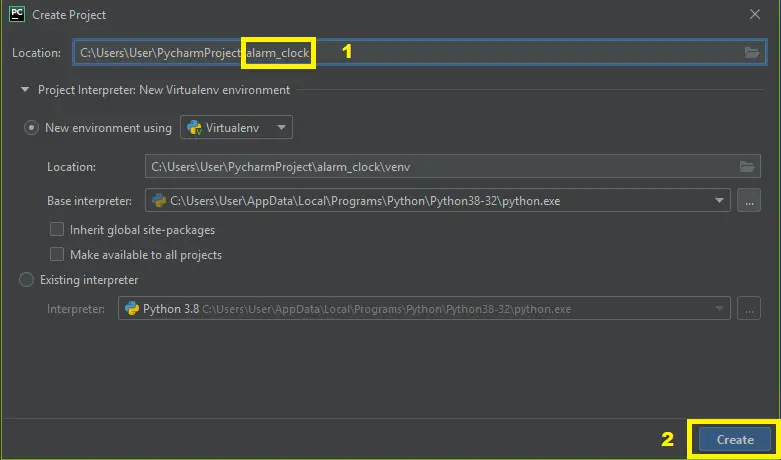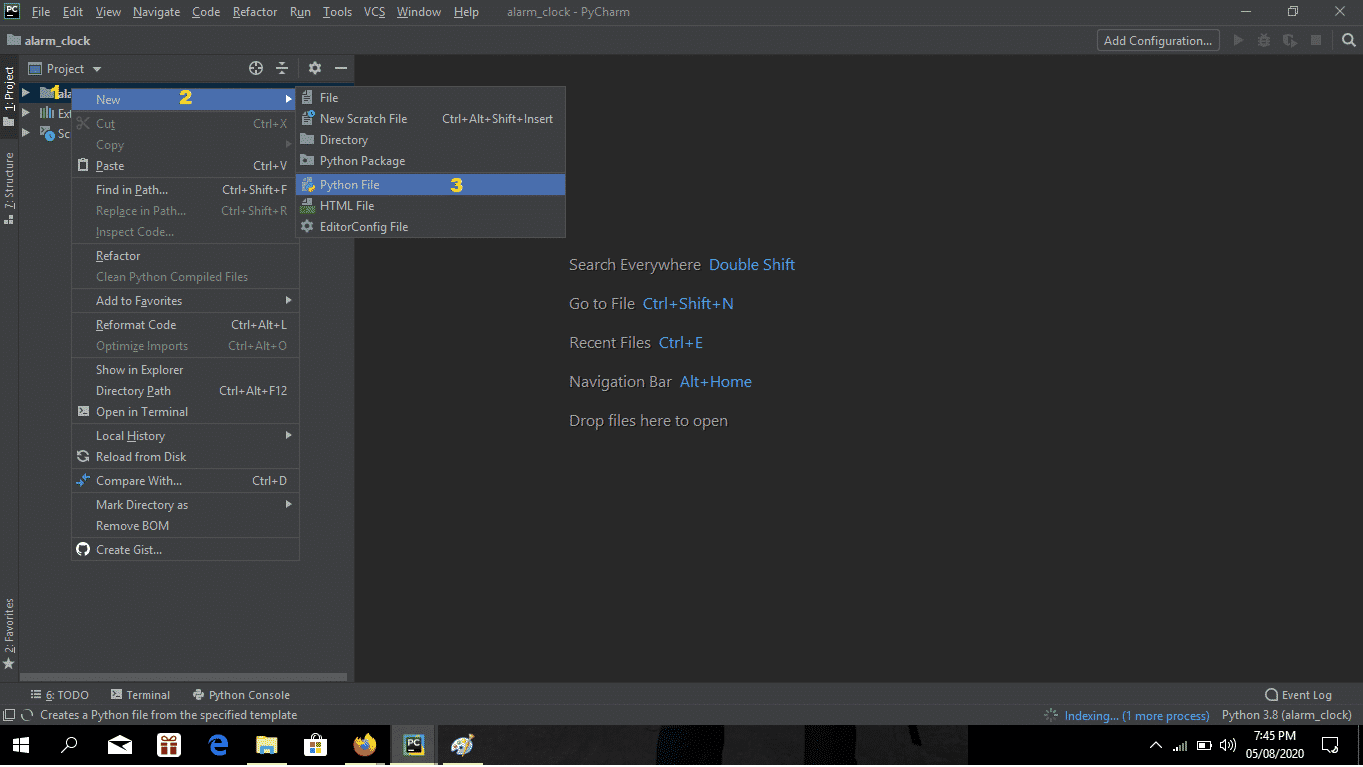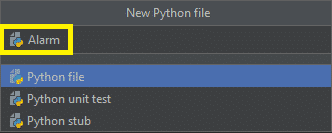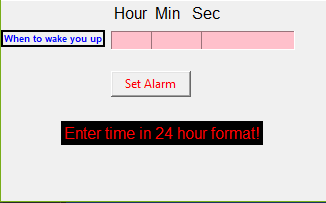TheAlarm Clock Using Python consists of very useful libraries such asdatetime andtkinter which help us to build projects using the current date and time.
Apart from this, they provide a user interface to set the alarm according to the requirement in a 24-hour format.
Alarm Clock Using Python: Project Information
| Project Name: | Alarm Clock Using Python |
| Language/s Used: | Python (GUI) Based |
| Python version (Recommended): | 2.x or 3.x |
| Database: | None |
| Type: | Python App |
| Developer: | IT SOURCECODE |
| Updates: | 0 |
ThisPython Alarm Clock also includes a downloadablePython Alarm Clock Code for free. To start creating this simple projectAlarm Clock Using Python, make sure that you havePycharm IDE installed on your computer.
By the way, if you are new to Python programming and don’t know what Python IDE to use, I have here a list of theBest Python IDE for Windows, Linux, and Mac OS that will suit you.
I also have hereHow to Download and Install the Latest Version of Python on Windows.
How To Make a Simple Alarm Clock in Python: A Step-by-step Guide
Time needed: 5 minutes
These are the steps on how to create anAlarm Clock Using PythonWith Source Code
- Step 1: Create a project name.
First, openPycharm IDE and then create a “project name.” After creating a project name click the “create” button.

- Step 2: Create a python file.
Second, after creating a project name, “right click” your project name and then click “new” After that click the “python file.“

- Step 3: Name your python file.
Third, after creating a Python file, Name your Python file after that click “enter“.

- Step 4: The actual code.
You are free to copy the code given below and download the full source code below.
Code Explanation
1. The Code Given Below Is For Importing Modules
Code:
from tkinter import *import datetimeimport timeimport winsoundExplanation:
In the given code which is importing all modules that are being called in executing the program.
2. The Code Given Below Is For The Module Actual Time
Code:
def actual_time(): set_alarm_timer = f"{hour.get()}:{min.get()}:{sec.get()}" alarm(set_alarm_timer)Explanation:
In this module which is the actual or the current time that is being called when setting the alarm.
3. The Code Given Below Is For The Module Of Setting The Alarm
Code:
def alarm(set_alarm_timer): while True: time.sleep(1) current_time = datetime.datetime.now() now = current_time.strftime("%H:%M:%S") date = current_time.strftime("%d/%m/%Y") print("The Set Date is:",date) print(now) if now == set_alarm_timer: print("Time to Wake up") winsound.PlaySound("sound.mp3",winsound.SND_ASYNC) breakExplanation:
In this module which is the setting of alarm that is being executed.
4. The Code Given Below Is For The GUI
Code:
clock = Tk()clock.title("DataFlair Alarm Clock")clock.geometry("400x200")time_format=Label(clock, text= "Enter time in 24 hour format!", fg="red",bg="black",font="Arial").place(x=60,y=120)addTime = Label(clock,text = "Hour Min Sec",font=60).place(x = 110)setYourAlarm = Label(clock,text = "When to wake you up",fg="blue",relief = "solid",font=("Helevetica",7,"bold")).place(x=0, y=29)# The Variables we require to set the alarm(initialization):hour = StringVar()min = StringVar()sec = StringVar()#Time required to set the alarm clock:hourTime= Entry(clock,textvariable = hour,bg = "pink",width = 15).place(x=110,y=30)minTime= Entry(clock,textvariable = min,bg = "pink",width = 15).place(x=150,y=30)secTime = Entry(clock,textvariable = sec,bg = "pink",width = 15).place(x=200,y=30)#To take the time input by user:submit = Button(clock,text = "Set Alarm",fg="red",width = 10,command = actual_time).place(x =110,y=70)clock.mainloop()#Execution of the window.Explanation:
In this module which is the design or the graphical user interface or (GUI) of this project.
Complete Source Code
#Importing all the necessary libraries to form the alarm clock:from tkinter import *import datetimeimport timeimport winsounddef alarm(set_alarm_timer): while True: time.sleep(1) current_time = datetime.datetime.now() now = current_time.strftime("%H:%M:%S") date = current_time.strftime("%d/%m/%Y") print("The Set Date is:",date) print(now) if now == set_alarm_timer: print("Time to Wake up") winsound.PlaySound("sound.mp3",winsound.SND_ASYNC) breakdef actual_time(): set_alarm_timer = f"{hour.get()}:{min.get()}:{sec.get()}" alarm(set_alarm_timer)clock = Tk()clock.title("DataFlair Alarm Clock")clock.geometry("400x200")time_format=Label(clock, text= "Enter time in 24 hour format!", fg="red",bg="black",font="Arial").place(x=60,y=120)addTime = Label(clock,text = "Hour Min Sec",font=60).place(x = 110)setYourAlarm = Label(clock,text = "When to wake you up",fg="blue",relief = "solid",font=("Helevetica",7,"bold")).place(x=0, y=29)# The Variables we require to set the alarm(initialization):hour = StringVar()min = StringVar()sec = StringVar()#Time required to set the alarm clock:hourTime= Entry(clock,textvariable = hour,bg = "pink",width = 15).place(x=110,y=30)minTime= Entry(clock,textvariable = min,bg = "pink",width = 15).place(x=150,y=30)secTime = Entry(clock,textvariable = sec,bg = "pink",width = 15).place(x=200,y=30)#To take the time input by user:submit = Button(clock,text = "Set Alarm",fg="red",width = 10,command = actual_time).place(x =110,y=70)clock.mainloop()#Execution of the window.Output:
Downloadable Source Code
I have here the list of Best Python Projects with Source code free to download for free, I hope this can help you a lot.
Objective
The objective of this projectAlarm Clock Using Python is to implement an alarm clock using Python.
Python consists of very useful libraries such as datetime and tkinter which help us to build projects using the current date and time. Apart from this, they provide a user interface to set the alarm according to the requirement in a 24-hour format.
Related Articles
- Currency Converter In Python With Source Code
- ATM Program In Python With Source Code
- Registration Form In Python With Source Code
- Python MySQL UPDATE Query: Step-by-Step Guide in Python
- Bank Management System Project in Python With Source Code
Inquiries
If you have any questions or suggestions aboutAlarm Clock Using Python, please feel free to leave a comment below.