Testing prerequisites with butler
Theitch.io app lets you specify frameworks or libraries to install whenyour game is launched for the first time on a user's computer. These includeDirectX, .NET, Visual C++ Runtime, and so on.
To learn how to specify prerequisites for your game,refer to thePrerequisites pageof the itch documentation.
In rare cases, prerequisites installation may fail - they're all Windowsinstallers, and there exists various sets of conditions under which theycould potentially malfunction.
If you suspect you've found one such case, and want to investigate thematter, you can use thebutler test-prereqs command.
Note: this command is only available in the Windows version of butler
Listing available prerequisites
Running it without any arguments will show a complete list of availableprerequisites:

Installing specific prerequisites
Passing one or more names from the "Name" column of the list abovewill try installing them. However, since most of them require administrativerights to install, you will need to add the--elevate command-line flag.
If you forget--elevate, you'll see messages like these:

Depending on your security settings, you'll see an UAC dialog pop upasking you if you want to let butler perform changes to your computer. Ifyou decline, the operation will be cancelled. If you accept, you'll seelogs of the download and install of the specified prerequisites:

Uninstalling prerequisites
There is no command to uninstall them, but you can do so manuallyby using "Add or remove Programs" section of the Windows settings:

Or:
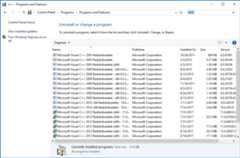
Be careful though, as uninstalling them may disrupt other programsthat require them!