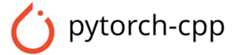Uh oh!
There was an error while loading.Please reload this page.
- Notifications
You must be signed in to change notification settings - Fork273
C++ Implementation of PyTorch Tutorials for Everyone
License
prabhuomkar/pytorch-cpp
Folders and files
| Name | Name | Last commit message | Last commit date | |
|---|---|---|---|---|
Repository files navigation
C++ Implementation of PyTorch Tutorials for Everyone
| OS (Compiler)\LibTorch | 2.8.0 |
|---|---|
| macOS (clang 15, 16) | |
| Linux (gcc 13, 14) | |
| Windows (msvc 2022, 2025) |
This repository provides tutorial code in C++ for deep learning researchers to learn PyTorch(i.e. Section 1 to 3)
Python Tutorial:https://github.com/yunjey/pytorch-tutorial
- Convolutional Neural Network
- Deep Residual Network
- Recurrent Neural Network
- Bidirectional Recurrent Neural Network
- Language Model (RNN-LM)
- Generative Adversarial Networks
- Variational Auto-Encoder
- Neural Style Transfer
- Image Captioning (CNN-AttentionRNN)
- C++-17 compatible compiler
- CMake (minimum version 3.28.6)
- LibTorch version >= 1.12.0 and <= 2.8.0
- Conda
Note: Interactive Tutorials are currently running onLibTorch Nightly Version.
So there are some tutorials which can break when working withnightly version.
conda create --name pytorch-cppconda activate pytorch-cppconda install xeus-cling notebook -c conda-forgegit clone https://github.com/prabhuomkar/pytorch-cpp.gitcd pytorch-cppcmake -B build #<options>Note for Windows users:
Libtorch only supports 64bit Windows and an x64 generator needs to be specified. For Visual Studio this can be done by appending-A x64to the above command.
Some useful options:
| Option | Default | Description |
|---|---|---|
-D CUDA_V=(11.8|12.4|12.6|12.8|12.9|none) | none | Download LibTorch for a CUDA version (none = download CPU version). |
-D LIBTORCH_DOWNLOAD_BUILD_TYPE=(Release|Debug) | Release | Determines which libtorch build type version to download (only relevant onWindows). |
-D DOWNLOAD_DATASETS=(OFF|ON) | ON | Download required datasets during build (only if they do not already exist inpytorch-cpp/data). |
-D CREATE_SCRIPTMODULES=(OFF|ON) | OFF | Create all required scriptmodule files for prelearned models / weights during build. Requires installed python3 with pytorch and torchvision. |
-D CMAKE_PREFIX_PATH=path/to/libtorch/share/cmake/Torch | <empty> | Skip the downloading of LibTorch and use your own local version (seeRequirements) instead. |
-D CMAKE_BUILD_TYPE=(Release|Debug|...) | <empty> | Determines the CMake build-type for single-configuration generators (seeCMake docs). |
Example Linux
- Use existing Python, PyTorch (seeRequirements) and torchvision installation.
- Download all datasets and create all necessary scriptmodule files.
cmake -B build \-D CMAKE_BUILD_TYPE=Release \-D CMAKE_PREFIX_PATH=/path/to/libtorch/share/cmake/Torch \-D CREATE_SCRIPTMODULES=ONExample Windows
- Automatically download LibTorch for CUDA 11.8 (Release version) and all necessary datasets.
- Do not create scriptmodule files.
cmake -B build \-A x64 \-D CUDA_V=11.8Note for Windows (Visual Studio) users:
The CMake script downloads theRelease version of LibTorch, so--config Releasehas to be appended to the build command.
How dataset download and scriptmodule creation work:
- If
DOWNLOAD_DATASETSisON, the datasets required by the tutorials you choose to build will be downloaded topytorch-cpp/data(if they do not already exist there). - If
CREATE_SCRIPTMODULESisON, the scriptmodule files for the prelearned models / weights required by the tutorials you choose to build will be created in themodelfolder of the respective tutorial's source folder (if they do not already exist).
To build all tutorials use
cmake --build buildYou can choose to only build tutorials in one of the categoriesbasics,intermediate,advanced orpopular. For example, if you are only interested in thebasics tutorials:
cmake --build build --target basics# In general: cmake --build build --target {category}You can also choose to only build a single tutorial. For example to build the language model tutorial only:
cmake --build build --target language-model# In general: cmake --build build --target {tutorial-name}Note:
The target argument is the tutorial's foldername with all underscores replaced by hyphens.
Tip for users of CMake version >= 3.15:
You can specify several targets separated by spaces, for example:cmake --build build --target language-model image-captioning
- (IMPORTANT!) First change into the tutorial's directory within
build/tutorials. For example, assuming you are in thepytorch-cppdirectory and want to change to the pytorch basics tutorial folder:cd build/tutorials/basics/pytorch_basics# In general: cd build/tutorials/{basics|intermediate|advanced|popular/blitz}/{tutorial_name} - Run the executable. Note that the executable's name is the tutorial's foldername with all underscores replaced with hyphens (e.g. for tutorial folder:
pytorch_basics-> executable name:pytorch-basics(orpytorch-basics.exeon Windows)). For example, to run the pytorch basics tutorial:
Linux/MacWindows./pytorch-basics# In general: ./{tutorial-name}.\pytorch-basics.exe# In general: .\{tutorial-name}.exe
Find the latest and previous version images onDocker Hub.
You can build and run the tutorials (on CPU) in a Docker container using the providedDockerfile anddocker-compose.yml files:
- From the root directory of the cloned repo build the image:
docker-compose build --build-arg USER_ID=$(id -u) --build-arg GROUP_ID=$(id -g)Note:
When you run the Docker container, the host repo directory is mounted as a volume in the Docker container in order to cache build and downloaded dependency files so that it is not necessary to rebuild or redownload everything when a container is restarted. In order to have correct file permissions it is necessary to provide your user and group ids as build arguments when building the image on Linux. - Now start the container and build the tutorials using:This fetches all necessary dependencies and builds all tutorials.After the build is done, by default the container starts
docker-compose run --rm pytorch-cppbashin interactive mode in thebuild/tutorialsfolder.
As with the local build, you can choose to only build tutorials of a category (basics,intermediate,advanced,popular):In this case the container is started in the chosen category's base build directory.docker-compose run --rm pytorch-cpp {category}
Alternatively, you can also directly run a tutorial by instead invoking the run command with a tutorial name as additional argument, for example:This will - if necessary - build the pytorch-basics tutorial and then start the executable in a container.docker-compose run --rm pytorch-cpp pytorch-basics# In general: docker-compose run --rm pytorch-cpp {tutorial-name}
This repository is licensed under MIT as given inLICENSE.
About
C++ Implementation of PyTorch Tutorials for Everyone
Topics
Resources
License
Contributing
Uh oh!
There was an error while loading.Please reload this page.
Stars
Watchers
Forks
Sponsor this project
Uh oh!
There was an error while loading.Please reload this page.
Uh oh!
There was an error while loading.Please reload this page.
Contributors4
Uh oh!
There was an error while loading.Please reload this page.