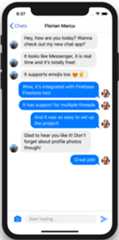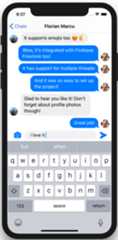- Notifications
You must be signed in to change notification settings - Fork133
Messenger Clone - Real-time iOS Chat with Firebase Firestore written in Swift
License
dopebase/messenger-iOS-chat-swift-firestore
Folders and files
| Name | Name | Last commit message | Last commit date | |
|---|---|---|---|---|
Repository files navigation
This is an extremely simple chat app source code of an iOS Swift Chat app. It leveragesMessageKit and it stores and retrieves data to/from Firebase Firestore. The app design is inspired by Facebook Messenger. Clone the iOS Chat App Source Code and add a fully fledged chat to your app in minutes.
Learn how to build your own iOS chat feature with only a few lines of code. Clone this iOS chat app source code and get started by following the steps below. For more details, check out our detailed technical documentation on the officialiOS Swift Chat app page.
If you get a build error in latest Xcode, make sure you run Xcode's Legacy Build System (File -> Workspace Settings).
- Download the source code by cloning this repository
- Download the GoogleService-Info.plist file from yourFirebase Console and replace the existing file in ChatApp folder. This will connect the app to your own Firebase instance.
- Install the pods by running
pod update- Open the xcworkspace file with the latest version of Xcode
- Download the source code and import the "Core" folder into your Xcode project
- Make sure you add all the Podfile dependencies into your own Podfile
- Replace the GoogleService-Info.plist file with your own file, downloaded from Firebase Console.
- Install the pods
pod update- Use the following code to instantiate a chat view controller
letuiConfig=ATCChatUIConfiguration(primaryColor:UIColor(hexString:"#0084ff"), secondaryColor:UIColor(hexString:"#f0f0f0"), inputTextViewBgColor:UIColor(hexString:"#f4f4f6"), inputTextViewTextColor:.black, inputPlaceholderTextColor:UIColor(hexString:"#979797"))letchannel=ATCChatChannel(id:"channel_id", name:"Chat Title")letviewer=ATCUser(firstName:"Florian", lastName:"Marcu")letchatVC=ATCChatThreadViewController(user: viewer, channel: channel, uiConfig: uiConfig)// Present the chatVC view controller
- Customize the UI by updating the ChatUIConfiguration class
letmainThemeBackgroundColor:UIColor=.whiteletmainThemeForegroundColor:UIColor=UIColor(hexString:"#3068CC")letmainTextColor:UIColor=UIColor(hexString:"#000000")letmainSubtextColor:UIColor=UIColor(hexString:"#7e7e7e")letstatusBarStyle:UIStatusBarStyle=.defaultlethairlineColor:UIColor=UIColor(hexString:"#d6d6d6")letregularSmallFont=UIFont.systemFont(ofSize:14)letregularMediumFont=UIFont.systemFont(ofSize:17)letregularLargeFont=UIFont.systemFont(ofSize:23)letmediumBoldFont=UIFont.boldSystemFont(ofSize:17)letboldLargeFont=UIFont.boldSystemFont(ofSize:23)letboldSmallFont=UIFont.boldSystemFont(ofSize:14)letboldSuperSmallFont=UIFont.boldSystemFont(ofSize:11)letboldSuperLargeFont=UIFont.boldSystemFont(ofSize:29)letitalicMediumFont=UIFont.italicSystemFont(ofSize:17)
Coded with love and supported byiOS App Templates.
This project was created usingReact Native Templates.
About
Messenger Clone - Real-time iOS Chat with Firebase Firestore written in Swift
Topics
Resources
License
Uh oh!
There was an error while loading.Please reload this page.
Stars
Watchers
Forks
Releases
Packages0
Uh oh!
There was an error while loading.Please reload this page.