Basic authentication from backend
How to use basic authentication of Optimizely CMS.
Prerequisites
- Optimizely CMS
- Optimizely Graph addon (only PaaS)
- Postman or cURL
CMS configuration
Setup (PaaS only)
- Open your Optimizely CMS solution and install the
Optimizely ContentGraphaddon.
dotnet add Optimizely.ContentGraph.Cms- Update the
appsetting.jsonfile. (You should get this information from the Optimizely Support team).
"Optimizely": { "ContentGraph": { "GatewayAddress": "", "AppKey": "", "Secret": "", "SingleKey": "", "AllowSendingLog": "true", "ContentVersionSyncMode": "All", "SyncReferencingContents": "true", "EnablePreviewTokens": "true" } },Config
- Set access rights for contents

- Run the website and run the
Optimizely Graph content synchronization job.
Retrieve restricted content
Postman
- Importhttps://cg.optimizely.com/app/swagger/swagger.json to a Postman collection.
- Set up variables for the collection:
- baseUrl –
https://cg.optimizely.com. - appKey –
AppKeyvalue (same as above). - appSecret –
Secretvalue (same as above).
- baseUrl –

- Configure theAuthentication method, for simplicity, it should be
Basic, and put yourappKeyasUsernameandappSecretasPassword.
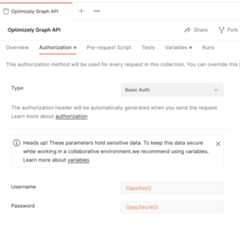
- Start query restricted content items with headers:
cg-usernameandcg-roles:
📘
Note
- cg-username – Optimizely CMS user.
- cg-roles – Optimizely CMS roles to access specific content items.

cURL
curl \ --request POST \ --user "$appKey:$secret" \ --header "Content-Type: application/json" \ --header "cg-roles: Everyone,Content Admins,Administrators" \ --header "cg-username: admin" \ --data '{"query":"{\n Content {\n items {\n Name\n Status\n }\n }\n}","variables":{}}' \ https://cg.optimizely.com/content/v2Updated 2 months ago
