Emulate CSS media features
Emulate various CSS media features with this reference of emulation options on theRendering tab.
Emulate CSS media featureprefers-color-scheme
Theprefers-color-scheme CSS media feature indicates if the user prefers light or dark color scheme.
To emulate this condition:
- On theprefers-color-scheme page,open theRendering tab.
Under theEmulate CSS media feature
prefers-color-scheme, select one of the following from the drop-down list:- No emulation
prefers-color-scheme:lightprefers-color-scheme:dark
Reload the page. For example:
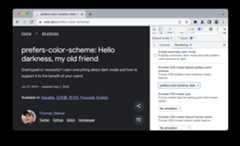
Emulate CSS media type (Enable print preview)
Theprint media query controls how your page looks when printed.
To force your page into print preview mode:
Open theRendering tab and underEmulate CSS media type selectprint.
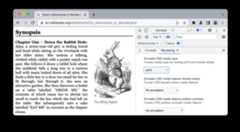
From here, you can view and change your CSS, like any other web page. SeeGet Started With Viewing And Changing CSS.
Emulate CSS media featureforced-colors
Theforced-colors CSS media feature indicates if the user agent enabled a forced colors mode. An example of a forced colors mode is Windows High Contrast.
To emulate this condition:
- Open theRendering tab.
Under theEmulate CSS media feature
forced-colors, select one of the following from the drop-down list:- No emulation
forced-colors:activeforced-colors:none
Withforced-colors:active emulated:
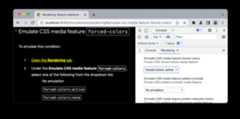
Emulate CSS media featureprefers-contrast
Theprefers-contrast CSS media feature indicates if the user requested the web content to present with a higher, lower, or specific contrast value.
To emulate this condition:
- Open theRendering tab.
Under theEmulate CSS media feature
prefers-contrast, select one of the following from the drop-down list:- No emulation
prefers-contrast:moreprefers-contrast:lessprefers-contrast:custom
Emulate CSS media featureprefers-reduced-motion
Theprefers-reduced-motion CSS media feature indicates if the user has requested to minimize the amount of motion on a page.
To emulate this condition:
- Open theRendering tab on thisdemo and try scrolling to see various animations.
- Under theEmulate CSS media feature
prefers-reduced-motion, selectprefers-reduced-motion:reduce. - Try scrolling again.
Emulate CSS media featureprefers-reduced-transparency
Theprefers-reduced-transparency CSS media feature indicates if the user requested to reduce the transparent or translucent layer effects used on the device.
Theprefers-reduced-transparency feature isavailable from Chrome 118 and lets you adapt web content to user-selected preference for reduced transparency in the OS, such as theReduce transparency setting on macOS.
To emulate this condition:
- Open theRendering tab.
- Under theEmulate CSS media feature
prefers-reduced-transparency, selectprefers-reduced-transparency: reduce. - Check if your page displays correctly.
Emulate CSS media featurecolor-gamut
Thecolor-gamut CSS media feature indicates which range of colors the user agent and the output device support.
To emulate this condition:
- Open theRendering tab.
Under theEmulate CSS media feature
color-gamut, select one of the following from the drop-down list:- No emulation
color-gamut:srgb—approximatelysRGB gamut or morecolor-gamut:p3—approximately the gamut specified inDisplay P3 Color Space or morecolor-gamut:rec2020—approximately the gamut specified inRec. 2020 or more
Except as otherwise noted, the content of this page is licensed under theCreative Commons Attribution 4.0 License, and code samples are licensed under theApache 2.0 License. For details, see theGoogle Developers Site Policies. Java is a registered trademark of Oracle and/or its affiliates.
Last updated 2022-04-13 UTC.
