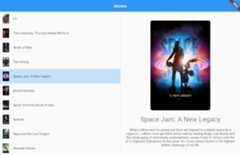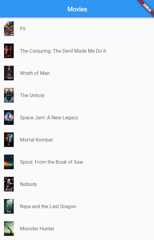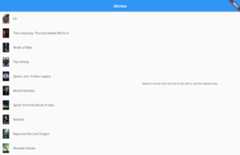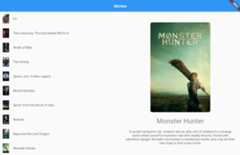In this tutorial you'll learn how to easily make a UI layout for your flutter app that adapts to different screen sizes with theadaptive_layout package.
The next few sections show how to build a simple UI that displays a list of movie posters and titles and allows the user to see more details of the movie when they tap an item in the list.
Small screen UI
On small, phone-sized, screens when the user taps an item they will navigate to a different screen with the details.
Large screen UI
On large screens, when the user taps a list item the details are displayed on the right side of the list and there is no navigation.
Live demo
Even better than an image,see a live demo of what we'll be building.
Let's go!
We'll take care of the behavior expected for small screens first, then adapt our implementation for larger screens. These are the steps:
- 1. Create a new app
- 2. Provide the data set
- 3. Create the model
- 4. Create the movie list page
- 5. Create the movie detail page
- 6. Navigate to the detail screen when an item is tapped
- 7. Convert movie list page into home page
- 8. Make the home page adaptive with the
adaptive_layoutpackage - 9. Display the detail view when an item is tapped on large screens
- BONUS: Make it look a little better on large screens
- BONUS: Tests
1. Create a new app
Go ahead andcreate a new flutter app.
flutter create adaptive_layout_example2. Provide the data set
We'll be using a hard-coded data set, so we can focus our efforts on the UI layout.
- Under the
libfolder, create a folder calleddatawith a file nameddata.dart. - Copy the contents ofthis file into your file.
3. Create the model
Create aMovie class with a static function that parses the data into a list ofMovies and returns the list.
- Under the
libfolder, create a folder calledmodelwith a filemovie.dart. - Paste the following content into the file.
import'../data/data.dart';classMovie{finalintid;finalStringtitle;finalStringoverview;finalStringposterPath;Movie({requiredthis.id,requiredthis.title,requiredthis.overview,requiredthis.posterPath,});staticList<Movie>getList()=>data.map((element)=>Movie(id:element['id'],title:element['title'],overview:element['overview'],posterPath:element['poster_path'],),).toList();}constStringLARGE_POSTER_BASE_URL="https://image.tmdb.org/t/p/w300";constStringSMALL_POSTER_BASE_URL="https://image.tmdb.org/t/p/w92";4. Create the movie list page
Now let's create a page that will display the list of movies:
- Create a new folder under
libcalledpages. - Within the
pagesfolder create a file namedmovie_list_page.dart. - In
movie_list_page.dartcreate twoStatelessWidgets: one calledMovieListPageand another calledMovieListView, with this content.
classMovieListPageextendsStatelessWidget{constMovieListPage({Key?key}):super(key:key);@overrideWidgetbuild(BuildContextcontext){finalmovies=Movie.getList();returnScaffold(appBar:AppBar(title:Text('Movies'),),body:MovieListView(movies:movies,onTapItem:(Moviemovie){// TODO: Navigate to detail screen},),);}}classMovieListViewextendsStatelessWidget{finalList<Movie>movies;finalFunction(Movie)onTapItem;constMovieListView({Key?key,requiredthis.movies,requiredthis.onTapItem,}):super(key:key);@overrideWidgetbuild(BuildContextcontext){returnListView.builder(itemCount:movies.length,itemBuilder:(context,index){finalmovie=movies[index];returnListTile(key:Key('list_item_$index'),leading:Image.network(SMALL_POSTER_BASE_URL+movie.posterPath),title:Text('${movie.title}'),contentPadding:EdgeInsets.all(12.0),onTap:(){onTapItem.call(movie);},);},);}}Observe thatMovieListPage is a container widget for the presentationalMovieListView widget.
Now, remove the framework generatedMyHomePage and_MyHomePageState classes fromlib/main.dart and useMovieListPage() as thehome widget for theMaterialApp. Thelib/main.dart file should now look like this:
voidmain(){runApp(MyApp());}classMyAppextendsStatelessWidget{@overrideWidgetbuild(BuildContextcontext){returnMaterialApp(title:'Adaptive Layout Tutorial',theme:ThemeData(primarySwatch:Colors.blue,),// Use `MovieListPage()` as the `home` widgethome:MovieListPage(),);}}The list page should now be displayed when the app starts:
5. Create the movie detail page
Now let's create a page that will display more details of a given movie:
- Within the
pagesfolder create a file namedmovie_detail_page.dart. - Similarly, in
movie_detail_page.dartcreate twoStatelessWidgets: a container widget calledMovieDetailPageand a presentationalMovieDetailViewwidget, with this content:
classMovieDetailPageextendsStatelessWidget{finalMoviemovie;constMovieDetailPage(this.movie,{Key?key,}):super(key:key);@overrideWidgetbuild(BuildContextcontext){returnScaffold(appBar:AppBar(),body:MovieDetailView(movie),);}}classMovieDetailViewextendsStatelessWidget{finalMoviemovie;constMovieDetailView(this.movie,{Key?key,}):super(key:key);@overrideWidgetbuild(BuildContextcontext){returnSingleChildScrollView(padding:EdgeInsets.all(24.0),child:Column(crossAxisAlignment:CrossAxisAlignment.center,children:[ClipRRect(borderRadius:BorderRadius.circular(10.0),child:Image.network(LARGE_POSTER_BASE_URL+movie.posterPath),),SizedBox(height:24.0),Text(movie.title,style:Theme.of(context).textTheme.headline4,textAlign:TextAlign.center,),SizedBox(height:24.0),Text(movie.overview,style:Theme.of(context).textTheme.subtitle1,textAlign:TextAlign.center,),],),);}}For simplicity, we are just displaying the poster image, title and overview of the movie in the detail view.
6. Navigate to the detail screen when an item is tapped
Update theonTapItem() callback of theMovieListView in theMovieListPage widget, so we can navigate to the detail screen and back.
// Within the `MovieListPage` widgetonTapItem:(Moviemovie){Navigator.push(context,MaterialPageRoute(builder:(context)=>MovieDetailPage(movie)),);},With that, our small screen UI is done! You should now be able to navigate to the detail screen and back:
7. Convert movie list page into home page
As a first step to making our layout adaptive to different screen sizes:
- Convert
MovieListPageto aStatefulWidget. (In VS Code place the cursor onStatelessWidget, press CTRL/CMD + . and select "Convert to StatefulWidget".) - For semantic's sake rename it to
HomePageand the file tohome_page.dart.
On small screens theHomePage widget will contain only theMovieListView. On large screens theHomePage widget will contain theMovieListView and theMovieDetailView side by side. You'll understand why we converted the widget to aStatefulWidget in just a bit.
8. Make the home page adaptive with theadaptive_layout package
To help us implement us display different layouts on different screen sizes we'll use theadaptive_layout package.
- Install it with
$flutter pub add adaptive_layoutThis will add a line like this to your package's pubspec.yaml (and run an implicit dart pub get).
dependencies:adaptive_layout:^0.1.3- Now in
home_page.dart, import the package:
import'package:adaptive_layout/adaptive_layout.dart';- Update the
bodyof theScaffoldofHomePageto be anAdaptiveLayoutwith asmallLayoutand alargeLayoutlike so:
classHomePageextendsStatefulWidget{constHomePage({Key?key}):super(key:key);@override_HomePageStatecreateState()=>_HomePageState();}class_HomePageStateextendsState<HomePage>{@overrideWidgetbuild(BuildContextcontext){finalmovies=Movie.getList();returnScaffold(appBar:AppBar(title:Text('Movies'),),// Now using an `AdaptiveLayout` as the `body`body:AdaptiveLayout(// Provide `MovieListView` as the `smallLayout`smallLayout:MovieListView(movies:movies,onTapItem:(Moviemovie){Navigator.push(context,MaterialPageRoute(builder:(context)=>MovieDetailPage(movie)),);},),// Provide a `Row` as the `largeLayout`largeLayout:Row(children:[Expanded(child:MovieListView(movies:movies,onTapItem:(Moviemovie){// TODO: Update detail view to the right},),),Expanded(child:Container(child:Center(child:Text('Select a movie from the list on the left to see the details here.',),),),)],),),);}}ThesmallLayout is just ourMovieListView and thelargeLayout is a 2-columnRow with theMovieListView in the firstExpanded column.
At this point, on small screens the app should have the same behavior as before of navigating to the detail page when a list item is tapped. On large screens we should now see the list on the left-hand side of the screen and the message "Select a movie from the list on the left to see the details here" in the center of the right-hand side of the screen:
However, nothing happens when we tap a list item on large screens. Let's tackle that next.
9. Display the detail view when an item is tapped on large screens
With a few new lines of code in thehome_page.dart file we can display the detail view on the right hand side when an item is tapped on large screens.
- Create a private property of the
_HomePageStateof typeMovie?named_selectedMovie.
class_HomePageStateextendsState<HomePage>{Movie?_selectedMovie;...- Update the
onTapItem()callback of theMovieListViewin thelargeLayoutof theAdaptiveLayoutwidget to update the_selectedMovieproperty withsetState. This is why we converted the widget to aStatefulWidgeta few steps ago.
// Within the `largeLayout`onTapItem:(Moviemovie){setState((){_selectedMovie=movie;});},- Update the second
Expandableof theRowto display the message if_selectedMovieisnulland theMovieDetailViewotherwise.
Expanded(child:Container(child:_selectedMovie==null?Center(child:Text('Select a movie from the list on the left to see the details here.',),):MovieDetailView(_selectedMovie!,),),)And... we're done! 🎉
On small, phone-sized, screens when the user taps an item they will navigate to a different screen with the details and on larger screens the details are displayed on the right side of the list and there is no navigation.
BONUS: Make it look a little better on large screens
To make our app look a little better, let's leave the selected list item highlighted and put a divider line between the list view and the detail view with a few new lines of code in thehome_page.dart file.
- Add a new attribute
selectedIdattribute toMovieListView, so it knows which item a selected.
classMovieListViewextendsStatelessWidget{finalList<Movie>movies;finalFunction(Movie)onTapItem;finalint?selectedId;constMovieListView({Key?key,requiredthis.movies,requiredthis.onTapItem,this.selectedId,}):super(key:key);...- Update the
itemBuilderof theListView.builderto wrap theListTilein aContainerand give theContainercolor if theListTile's movie is the selected one.
itemBuilder:(context,index){finalmovie=movies[index];finalcolor=movie.id==selectedId?Theme.of(context).primaryColor.withOpacity(0.25):Colors.transparent;returnContainer(color:color,child:ListTile(key:Key('list_item_$index'),leading:Image.network(SMALL_POSTER_BASE_URL+movie.posterPath),title:Text('${movie.title}'),contentPadding:EdgeInsets.all(12.0),onTap:(){onTapItem.call(movie);},),);},- Update the first
Expandableof theRowin thelargeLayoutof theAdaptiveLayoutto provide the selected movie'sidto theMovieListView.
Expanded(child:MovieListView(movies:movies,onTapItem:(Moviemovie){setState((){_selectedMovie=movie;});},selectedId:_selectedMovie?.id,),),- Lastly, let's add a border to the left-hand side of the detail view's
Containerwith someBoxDecoration.
Expanded(child:Container(decoration:BoxDecoration(border:Border(left:BorderSide(color:Colors.grey[300]!,width:1.0,),),),child:_selectedMovie==null?Center(child:Text('Select a movie from the list on the left to see the details here.',),):MovieDetailView(_selectedMovie!,),),)Of course the sky's the limit with the design, but I think our app is minimally presentable now:
BONUS: Tests
I chose not to TDD this so we could focus on the layout, but you can findthe tests here in the source code.
Note in the tests that I useWidgetTester to specify a small screen size in asetUp function like this:
setUp((){binding.window.physicalSizeTestValue=Size(AdaptiveLayout.getBreakpoints().mediumScreenMinWidth-10,500,);binding.window.devicePixelRatioTestValue=1.0;});and to specify a large screen size like this:
setUp((){binding.window.physicalSizeTestValue=Size(AdaptiveLayout.getBreakpoints().largeScreenMinWidth+10,500,);binding.window.devicePixelRatioTestValue=1.0;});Head over the theGithub repo to see the complete source code with a separate commit for each step 😉.
Congrats on making it to the end and thanks for following along! 👏 ❤️ ⭐ 🦄 🔖
Top comments(3)

- LocationUtrecht, the Netherlands
- WorkSoftware engineer at Touchwonders
- Joined
I added this story to my newsletterishouldgotosleep.com/this-week-in-...

Awesome newsletter! And thanks for adding the article ❤️

- LocationColombia
- WorkJunior frontend dev at 4-72
- Joined
excelent!!
For further actions, you may consider blocking this person and/orreporting abuse