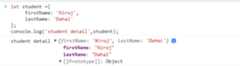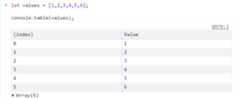Debugging a code is an art. If you don't have good debugging skills, it can really be pain in the ass. If you don't understand the working mechanism of Javascript code, finding a bug can be hard. Having knowledge of debugging tools/methods that JS provides, it can be really helpful . Besides, having good knowledge of debugging can save a lot of time. Following are some of the methods / statement in JS that aids debugging .
- console.log
- console.table
- console.trace
- console.warn
- console.error
- console.assert
- debugger
- console.time && console.timeEnd
Let's get into these in detail
console.log
This method takes any number of arguments and prints the value in console window. It is helpful when you want to know the value of variable at specific instant of time.
Usage:
let student ={ firstName: "Niroj", lastName: "Dahal"}console.log('student detail',student);console.table
This method is useful when you want to see the values of array in console. It shows the data in table format so that the datas are readable
Usage:
let values = [1,2,3,4,5,6];console.table(values);console.trace
This methods prints out the stack trace of code. It is useful when same method is called from multiple places and we are having hard time figuring out why and from where the specified method is called.
Usage:
function CalledMethod(){ console.trace('trace from where this method is called');}function CallerMethod1(){ CalledMethod();}function CallerMethod2(){ CalledMethod();}CallerMethod1();CallerMethod2();Result Screenshot
In the above example, we calledCalledMethod twice once throughCallerMethod1 method and again throughCallerMethod2 . As seen in screenshot, trace is written in console stating the same.
console.warn
This method shown message in yellow color (warning) .
Usage:
console.warn('This is a warning message');Result Screenshot
console.error
This method shows message in red color (error).
Usage:
console.error('This is an error message');Result Screenshot
console.assert
This method writes a message to the console if an expression evaluates to false. It is useful to log against unexpected/invalid conditions
Usage:
let studentDataFromApi=null;console.assert(studentDataFromApi !=null,'Student data cannot be null');Result Screenshot
In this example, since first expression
studentDataFromApi !=null
evaluates to false, second parameter message is logged.
debugger
This method is used to set breakpoint during the program flow. If you want to see the values of variables at some point of time, consider using a debugger. The debugger statement stops the execution of JavaScript, and calls the debugger
Usage:
function TestDebugger(){ let val =1,secondVal=2,thirdVal=3,forthVal=4; debugger;}TestDebugger();Result Screenshot
In screenshot , we can clearly see the value of variables of state before debugger is called.
console.time && console.timeEnd
These methods are used to print the execution time of the code .
console.time starts the timer and console.timeEnd stops previous timer and logs the time taken to execute code between those methods. Both methods take a string parameter for named timer. You can specify name to timer in console.time method and specify same parameter to stop a timer. If parameter is not provided, name defaults todefault
Usage:
console.time('start');console.timeEnd('start');Result Screenshot
Thank you for reading and happy debugging!
Top comments(0)
For further actions, you may consider blocking this person and/orreporting abuse