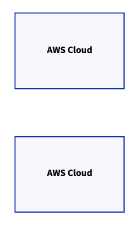Posted on • Originally published atkamilmarut.com on
Diagrams as Code (DaC) - crafting beautiful diagrams with D2
We all love diagrams. A quick peek allows us to quickly create a mental map, no matter whether it's cloud architecture, a database schema, or a sequence diagram.
But creating diagrams is hard. It's hard to keep them up to date, it's hard to collaborate on them, and it's hard to make them look good.
There are a lot of tools for creating diagrams, but probably the most popular one isdraw.io. It's a great tool, but it's not without its flaws.
It gives you a lot of freedom, but also bothers you with the little details.
Since we often use diagrams to describe our infrastructure, why don't we learn from the DevOps world and treat them as code?
What if next to our Infrastructure as Code (IaC) we could also have Diagrams as Code (DaC)?
What is D2?
In the words of the creators,D2 is a domain-specific language (DSL) that stands for Declarative Diagramming. Declarative, as in, you describe what you want diagrammed, it generates the image.
In other words, D2 gives you the ability to write diagrams as code, and then use a CLI tool to compile and render them into SVG or PNG images.
The CLI tool supports live reload, so the workflow is nearly as smooth as working with other diagram tools.
Get started with D2
You can install the D2 CLI tools by following the instructions on theD2 website.
After installing the CLI, you should now be good to go. The most important command is:
$ d2 -w input.d2 output.svgThis will run a live reload server that will watch for changes in theinput.d2 file and render the output tooutput.svg.
It will also open a browser window with the rendered diagram. For most cases this is all you need, however it is also worth noting
that you can change the theme of the diagram by passing the--theme/-t parameter. This parameter is the ID of the target theme, which is not
showcased in the D2 docs, but you can find a list of all available themes in theD2 repo.
# Renders with the "Shirley temple" theme$ d2 -w input.d2 -t 102 output.svgCreating a diagram with D2
Using D2 to create a diagram is very simple. To present this, we will try to recreate the example AWS architecture diagram fromdraw.io examples.
We start by defining the containers.
aws_1: AWS Cloud {}aws_2: AWS Cloud {}Here,aws_1 andaws_2 are the IDs of the containers. We can then later use those IDs to reference the objects inside (or the containers themselves).
Next, we define the objects inside the containers (and the nested containers).
aws_1: AWS Cloud { obj: Object bucket_1: Bucket bucket_2: Bucket subsystem: "" { cloudwatch: Amazon CloudWatch cloudtrail: Amazon CloudTrail sns: Amazon Simple Notification Service sqs: Amazon Simple Queue Service lambda: AWS Lambda kinesis: Amazon Kinesis Data Firehose dynamo: Amazon DynamoDB }}aws_2: AWS Cloud { bucket: Bucket subsystem: "" { cloudwatch: Amazon CloudWatch cloudtrail: Amazon CloudTrail }}We have defined all the objects inside the containers. Now we can make the connections between them.
This is by far the part that is most troublesome when using traditional diagram tools, since with each update of the diagram you have to make sure
that the connections are still clear and correct. In D2, this is a breeze.
aws_1.bucket_1 -> aws_2.bucketaws_2.subsystem.cloudwatch -> aws_1.subsystem.cloudwatch: Monitor templateaws_1: AWS Cloud { obj: Object bucket_1: Bucket bucket_2: Bucket obj -> bucket_1 bucket_1 -> subsystem.cloudtrail subsystem.kinesis -> bucket_2 subsystem: "" { cloudwatch: Amazon CloudWatch cloudtrail: Amazon CloudTrail sns: Amazon Simple Notification Service sqs: Amazon Simple Queue Service lambda: AWS Lambda kinesis: Amazon Kinesis Data Firehose dynamo: Amazon DynamoDB cloudtrail -> cloudwatch -> sns -> sqs -> lambda lambda -> dynamo lambda -> kinesis }}aws_2: AWS Cloud { bucket: Bucket bucket -> subsystem.cloudtrail subsystem: "" { cloudwatch: Amazon CloudWatch cloudtrail: Amazon CloudTrail cloudtrail -> cloudwatch }}And that's it! The specified objects are connected automatically. But the diagram still looks a little raw - let's add some icons to make it look better.
aws_1.bucket_1 -> aws_2.bucketaws_2.subsystem.cloudwatch -> aws_1.subsystem.cloudwatch: Monitor templateaws_1: AWS Cloud { obj: Object obj.shape: circle obj.style.stroke: "#62a638" bucket_1: Bucket bucket_1.shape: image bucket_1.icon: https://raw.githubusercontent.com/exler/diagrams/main/icons/aws/s3/s3.svg bucket_2: Bucket bucket_2.shape: image bucket_2.icon: https://raw.githubusercontent.com/exler/diagrams/main/icons/aws/s3/s3.svg obj -> bucket_1 bucket_1 -> subsystem.cloudtrail subsystem.kinesis -> bucket_2 subsystem: "" { cloudwatch: Amazon CloudWatch cloudwatch.shape: image cloudwatch.icon: https://raw.githubusercontent.com/exler/diagrams/main/icons/aws/cloudwatch/cloudwatch.svg cloudtrail: Amazon CloudTrail cloudtrail.shape: image cloudtrail.icon: https://raw.githubusercontent.com/exler/diagrams/main/icons/aws/cloudtrail/cloudtrail.svg sns: Amazon Simple Notification Service sns.shape: image sns.icon: https://raw.githubusercontent.com/exler/diagrams/main/icons/aws/simple_notification_service/sns.svg sqs: Amazon Simple Queue Service sqs.shape: image sqs.icon: https://raw.githubusercontent.com/exler/diagrams/main/icons/aws/simple_queue_service/sqs.svg lambda: AWS Lambda lambda.shape: image lambda.icon: https://raw.githubusercontent.com/exler/diagrams/main/icons/aws/lambda/lambda.svg kinesis: Amazon Kinesis Data Firehose kinesis.shape: image kinesis.icon: https://raw.githubusercontent.com/exler/diagrams/main/icons/aws/kinesis_data_firehose/firehose.svg dynamo: Amazon DynamoDB dynamo.shape: image dynamo.icon: https://raw.githubusercontent.com/exler/diagrams/main/icons/aws/dynamodb/dynamodb.svg cloudtrail -> cloudwatch -> sns -> sqs -> lambda lambda -> dynamo lambda -> kinesis }}aws_2: AWS Cloud { bucket: Bucket bucket.shape: image bucket.icon: https://raw.githubusercontent.com/exler/diagrams/main/icons/aws/s3/s3.svg bucket -> subsystem.cloudtrail subsystem: "" { cloudwatch: Amazon CloudWatch cloudwatch.shape: image cloudwatch.icon: https://raw.githubusercontent.com/exler/diagrams/main/icons/aws/cloudwatch/cloudwatch.svg cloudtrail: Amazon CloudTrail cloudtrail.shape: image cloudtrail.icon: https://raw.githubusercontent.com/exler/diagrams/main/icons/aws/cloudtrail/cloudtrail.svg cloudtrail -> cloudwatch }}With the icons added, the diagram is much more intuitive and easier to understand. Sadly, D2 does not support filesystem paths for icons, so you have to use remote URLs.
Nevertheless, the diagram is finished and looks great.
For now, D2 has limited capability of styling, so we are not able to fully reproduce the original diagram. However, we just wrote an easily reproducible and maintainable diagram in less than 70 LOC!
Summary
I hope that this post has convinced you that Diagrams as Code fit the modern's software architect's tech stack perfectly.
They are easy to write, easy to maintain, and easy to share. Give them a go when you have the chance!
Top comments(0)
For further actions, you may consider blocking this person and/orreporting abuse