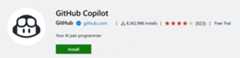JavaScript in Visual Studio Code
Visual Studio Code includes built-in JavaScript IntelliSense, debugging, formatting, code navigation, refactorings, and many other advanced language features.

Most of these features just work out of the box, while some may require basic configuration to get the best experience. This page summarizes the JavaScript features that VS Code ships with. Extensions from theVS Code Marketplace can augment or change most of these built-in features. For a more in-depth guide on how these features work and can be configured, seeWorking with JavaScript.
IntelliSense
IntelliSense shows you intelligent code completion, hover information, and signature information so that you can write code more quickly and correctly.
VS Code provides IntelliSense within your JavaScript projects; for many npm libraries such asReact,lodash, andexpress; and for other platforms such asnode, serverless, or IoT.
SeeWorking with JavaScript for information about VS Code's JavaScript IntelliSense, how to configure it, and help troubleshooting common IntelliSense problems.
JavaScript projects (jsconfig.json)
Ajsconfig.json file defines a JavaScript project in VS Code. Whilejsconfig.json files are not required, you will want to create one in cases such as:
- If not all JavaScript files in your workspace should be considered part of a single JavaScript project.
jsconfig.jsonfiles let you exclude some files from showing up in IntelliSense. - To ensure that a subset of JavaScript files in your workspace is treated as a single project. This is useful if you are working with legacy code that uses implicit globals dependencies instead of
importsfor dependencies. - If your workspace contains more than one project context, such as front-end and back-end JavaScript code. For multi-project workspaces, create a
jsconfig.jsonat the root folder of each project. - You are using the TypeScript compiler to down-level compile JavaScript source code.
To define a basic JavaScript project, add ajsconfig.json at the root of your workspace:
{ "compilerOptions": { "module":"CommonJS", "target":"ES6" }, "exclude": ["node_modules"]}SeeWorking with JavaScript for more advancedjsconfig.json configuration.
To check if a JavaScript file is part of JavaScript project, just open the file in VS Code and run the#"_snippets">Snippets VS Code includes basic JavaScriptsnippets that are suggested as you type; There are many extensions that provide additional snippets, including snippets for popular frameworks such as Redux or Angular. You can evendefine your own snippets. To disable snippets suggestions, seteditor.snippetSuggestions to VS Code understands many standardJSDoc annotations, and uses these annotations to provide richIntelliSense. You can optionally even use the type information from JSDoc comments totype check your JavaScript. Quickly create JSDoc comments for functions by typing To disable JSDoc comment suggestions, set Hover over a JavaScript symbol to quickly see its type information and relevant documentation. The⌘K ⌘I (Windows, LinuxCtrl+K Ctrl+I) keyboard shortcut shows this hover information at the current cursor position. As you write JavaScript function calls, VS Code shows information about the function signature and highlights the parameter that you are currently completing: Signature help is shown automatically when you type a Automatic imports speed up coding by suggesting available variables throughout your project and its dependencies. When you select one of these suggestions, VS Code automatically adds an import for it to the top of the file. Just start typing to seesuggestions for all available JavaScript symbols in your current project. Auto import suggestions show where they will be imported from: If you choose one of these auto import suggestions, VS Code adds an import for it. In this example, VS Code adds an import for To disable auto imports, set VS Code tries to infer the best import style to use. You can explicitly configure the preferred quote style and path style for imports added to your code with thejavascript.preferences.quoteStyle andjavascript.preferences.importModuleSpecifier settings. When you copy and paste code between editors, VS Code can automatically add imports when the code is pasted. When you paste code that contains an undefined symbol, a paste control is shown that lets you choose between pasting as plain text or to add imports. This feature is enabled by default, but you can disable it by toggling thejavascript.updateImportsOnPaste.enabled setting. You can make paste with imports the default behavior, without showing the paste control, by configuring theeditor.pasteAs.preferences setting. Include TheOrganize Imports Source Action sorts the imports in a JavaScript file and removes any unused imports: You can runOrganize Imports from theSource Action context menu or with the⇧⌥O (Windows, LinuxShift+Alt+O) keyboard shortcut. Organize imports can also be done automatically when you save a JavaScript file by setting: When you move or rename a file that is imported by other files in your JavaScript project, VS Code can automatically update all import paths that reference the moved file: Thejavascript.updateImportsOnFileMove.enabled setting controls this behavior. Valid settings values are: VS Code's built-in JavaScript formatter provides basic code formatting with reasonable defaults. The For more specialized code formatting styles, try installing one of the JavaScript formatting extensions from theMarketplace. All of VS Code's JavaScript features also work withJSX: You can use JSX syntax in both normal VS Code also includes JSX-specific features such as autoclosing of JSX tags: Set Code navigation lets you quickly navigate JavaScript projects. You can navigate via symbol search using theGo to Symbol commands from theCommand Palette (⇧⌘P (Windows, LinuxCtrl+Shift+P)). PressF2 to rename the symbol under the cursor across your JavaScript project: VS Code includes some handy refactorings for JavaScript such asExtract function andExtract constant. Just select the source code you'd like to extract and then click on the lightbulb in the gutter or press (⌘. (Windows, LinuxCtrl+.)) to see available refactorings. Available refactorings include: SeeRefactorings for more information about refactorings and how you can configure keyboard shortcuts for individual refactorings. Additionally,Code Action Widget: Include Nearby Quick Fixes (editor.codeActionWidget.includeNearbyQuickFixes) is a setting that is enabled on default, which will activate the nearest Quick Fix in a line from⌘. (Windows, LinuxCtrl+.) (command ID The command highlights the source code that will be refactored or fixed with Quick Fixes. Normal Code Actions and non-fix refactorings can still be activated at the cursor location. Unused JavaScript code, such as the else block of an You can quickly remove this unused code by placing the cursor on it and triggering the Quick Fix command (⌘. (Windows, LinuxCtrl+.)) or clicking on the lightbulb. To disable fading out of unused code, set Theeditor.codeActionsOnSave setting lets you configure a set of Code Actions that are run when a file is saved. For example, you can enable organize imports on save by setting: As of today, the following enums are supported: You can also seteditor.codeActionsOnSave to an array of Code Actions to execute in order. Here are some source actions: SeeNode.js/JavaScript for more information. VS Code automatically suggests some common code simplifications such as converting a chain of Set GitHub Copilot is an AI-powered code completion tool that helps you write code faster and smarter. You can use theGitHub Copilot extension in VS Code to generate code, or to learn from the code it generates. GitHub Copilot provides suggestions for numerous languages and a wide variety of frameworks, and it works especially well for Python, JavaScript, TypeScript, Ruby, Go, C# and C++. You can learn more about how to get started with Copilot in theCopilot documentation. Once you have the Copilot extension installed and enabled, you can test it out for your JavaScript projects. Create a new file - you can use theFile: New File command in the Command Palette (F1). In the JavaScript file, type the following function header: Copilot will provide a suggestion like the following - useTab to accept the suggestion: Inlay hints add additional inline information to source code to help you understand what the code does. Parameter name inlay hints show the names of parameters in function calls: This can help you understand the meaning of each argument at a glance, which is especially helpful for functions that take Boolean flags or have parameters that are easy to mix up. To enable parameter name hints, set Variable type inlay hints show the types of variables that don't have explicit type annotations. Setting:javascript.inlayHints.variableTypes.enabled Property type inlay hints show the type of class properties that don't have an explicit type annotation. Setting:javascript.inlayHints.propertyDeclarationTypes.enabled Parameter type hints show the types of implicitly typed parameters. Setting:javascript.inlayHints.parameterTypes.enabled Return type inlay hints show the return types of functions that don't have an explicit type annotation. Setting:javascript.inlayHints.functionLikeReturnTypes.enabled The JavaScript references CodeLens displays an inline count of reference for classes, methods, properties, and exported objects: To enable the references CodeLens, set Click on the reference count to quickly browse a list of references: Linters provides warnings for suspicious looking code. While VS Code does not include a built-in JavaScript linter, many JavaScript linterextensions are available in the marketplace. This list is dynamically queried from theVS Code Marketplace. Read the description and reviews to decide if the extension is right for you. You can leverage some of TypeScript's advanced type checking and error reporting functionality in regular JavaScript files too. This is a great way to catch common programming mistakes. These type checks also enable some exciting Quick Fixes for JavaScript, includingAdd missing import andAdd missing property. TypeScript tried to infer types in Type checking of JavaScript is optional and opt-in. Existing JavaScript validation tools such as ESLint can be used alongside built-in type checking functionality. VS Code comes with great debugging support for JavaScript. Set breakpoints, inspect objects, navigate the call stack, and execute code in the Debug Console. See theDebugging topic to learn more. You can debug your client-side code using a browser debugger such as our built-in debugger for Edge and Chrome, or theDebugger for Firefox. Debug Node.js in VS Code using the built-in debugger. Setup is easy and there is aNode.js debugging tutorial to help you. VS Code ships with excellent support for JavaScript but you can additionally install debuggers, snippets, linters, and other JavaScript tools throughextensions. The extensions shown above are dynamically queried. Click on an extension tile above to read the description and reviews to decide which extension is best for you. See more in theMarketplace. Read on to find out about: VS Code supportsJSX andReact Native. You will get IntelliSense forReact/JSX andReact Native from automatically downloaded type declaration (typings) files from thenpmjs type declaration file repository. Additionally, you can install the popularReact Native extension from the Marketplace. To enable ES6 import statements forReact Native, you need to set the Yes, there are VS Code extensions for bothDart andFlutter development. You can learn more at theFlutter.dev documentation. ES6 Style imports are not working. When you want to use ES6 style imports but some type declaration (typings) files do not yet use ES6 style exports, then set theTypeScript compiler option Yes, you can. You can see this working using JavaScript source maps in theNode.js Debugging topic. Some users want to use syntax constructs like the proposed pipeline ( With Yes, but some ofFlow's language features such as type and error checking may interfere with VS Code's built-in JavaScript support. To learn how to disable VS Code's built-in JavaScript support, seeDisable JavaScript support."none" in yoursettings file. Theeditor.snippetSuggestions setting also lets you change where snippets appear in the suggestions: at the top ("top"), at the bottom ("bottom"), or inlined ordered alphabetically ("inline"). The default is"inline".JSDoc support
/** before the function declaration, and select theJSDoc comment snippet suggestion:"javascript.suggest.completeJSDocs": false.Hover Information

Signature Help
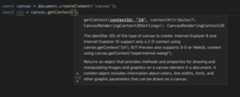
( or, within a function call. Press⇧⌘Space (Windows, LinuxCtrl+Shift+Space) to manually trigger signature help.Auto imports

Button frommaterial-ui to the top of the file:
"javascript.suggest.autoImports" tofalse.Add imports on paste
text.updateImports.jsts ortext.updateImports to always add imports when pasting.Organize Imports
"editor.codeActionsOnSave": { "source.organizeImports":"explicit"}Update imports on file move
"prompt" - The default. Asks if paths should be updated for each file move."always" - Always automatically update paths."never" - Do not update paths automatically and do not prompt.Formatting
javascript.format.*settings configure the built-in formatter. Or, if the built-in formatter is getting in the way, set"javascript.format.enable" tofalse to disable it.JSX and auto closing tags
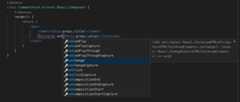
*.js files and in*.jsx files."javascript.autoClosingTags" tofalse to disable JSX tag closing.Code navigation
Rename
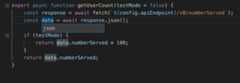
Refactoring
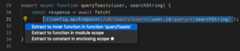
editor.action.quickFix), no matter where your cursor is in that line.Unused variables and unreachable code
if statement that is always true or an unreferenced import, is faded out in the editor: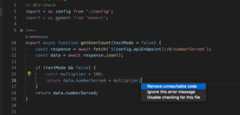
"editor.showUnused" tofalse. You can also disable fading of unused code only in JavaScript by setting:"[javascript]": { "editor.showUnused":false},"[javascriptreact]": { "editor.showUnused":false},Code Actions on Save
// On explicit save, run fixAll source action. On auto save (window or focus change), run organizeImports source action."editor.codeActionsOnSave": { "source.fixAll":"explicit", "source.organizeImports":"always",}explicit (default): Triggers Code Actions when explicitly saved. Same astrue.always: Triggers Code Actions when explicitly saved and on Auto Saves from window or focus changes.never: Never triggers Code Actions on save. Same asfalse."organizeImports" - Enables organize imports on save."fixAll" - Auto Fix on Save computes all possible fixes in one round (for all providers including ESLint)."fixAll.eslint" - Auto Fix only for ESLint."addMissingImports" - Adds all missing imports on save.Code suggestions
.then calls on a promise to useasync andawait"javascript.suggestionActions.enabled" tofalse to disable suggestions.Enhance completions with AI
function calculateDaysBetweenDates(begin,end) {
Inlay hints

javascript.inlayHints.parameterNames. There are three possible values:none — Disable parameter inlay hints.literals — Only show inlay hints for literals (string, number, Boolean).all — Show inlay hints for all arguments.


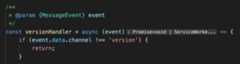
References CodeLens
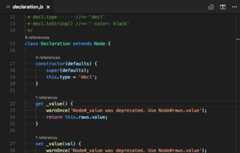
"javascript.referencesCodeLens.enabled" totrue.
Linters
Type checking
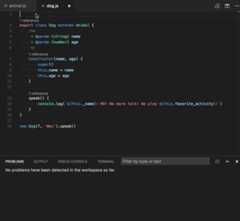
.js files the same way it does in.ts files. When types cannot be inferred, they can be specified explicitly with JSDoc comments. You can read more about how TypeScript uses JSDoc for JavaScript type checking inWorking with JavaScript.Debugging
Debug client side
Debug server side

Popular extensions
Next steps
jsconfig.json project file.Common questions
Does VS Code support JSX and React Native?
allowSyntheticDefaultImports compiler option totrue. This tells the compiler to create synthetic default members and you get IntelliSense.React Native usesBabel behind the scenes to create the proper run-time code with default members. If you also want to do debugging ofReact Native code, you can install theReact Native Extension.Does VS Code support the Dart programming language and the Flutter framework?
IntelliSense is not working for external libraries
Automatic Type Acquisition works for dependencies downloaded by npm (specified inpackage.json), Bower (specified inbower.json), and for many of the most common libraries listed in your folder structure (for examplejquery-3.1.1.min.js).allowSyntheticDefaultImports to true.{ "compilerOptions": { "module":"CommonJS", "target":"ES6", // This is the line you want to add "allowSyntheticDefaultImports":true }, "exclude": ["node_modules","**/node_modules/*"]}Can I debug minified/uglified JavaScript?
How do I disable Syntax Validation when using non-ES6 constructs?
|>) operator. However, these are currently not supported by VS Code's JavaScript language service and are flagged as errors. For users who still want to use these future features, we provide thejavascript.validate.enablesetting.javascript.validate.enable: false, you disable all built-in syntax checking. If you do this, we recommend that you use a linter likeESLint to validate your source code.Can I use other JavaScript tools like Flow?