Use extensions in Visual Studio Code
Visual Studio Code extensions let you add languages, debuggers, and tools to your installation to support your development workflow. When you use VS Code, you can install extensions directly from theVisual Studio Marketplace and take advantage of automatic updates to always have the latest features. In this article, you learn how to browse and install extensions in VS Code.
The Visual Studio Marketplace hosts thousands of extensions across a wide range of categories. To protect you from malicious extensions, it employs several mechanisms, like publisher trust, malware scanning, and more. Learn more aboutextension runtime security.
Browse extensions
The Extensions view in VS Code enables you to browse and install extensions from theVisual Studio Marketplace.
To browse the extension Marketplace from within VS Code:
Open the Extensions view by selecting the Extensions icon in the Activity Bar, or use the⇧⌘X (Windows, LinuxCtrl+Shift+X) keyboard shortcut.

Optionally, search for an extension by using the search box or use one of the filters. For example, to filter by extension category.
Select an extension to view its details, such as its description, publisher, install count, user rating, and more.
Install a VS Code extension
You can install an extension directly from the Extensions view in VS Code. Alternatively, you can install an extension from theVisual Studio Marketplace website.
Open the Extensions view (⇧⌘X (Windows, LinuxCtrl+Shift+X)).
Select theInstall button on the extension's tile.

You can also select theInstall button on the extension's details view.
If you have to switch between different technology stacks, useVS Code profiles to only install the extensions you need for a given workload. For example, you can install extensions for web development in one profile and extensions for data science in another profile.
Open extension settings
Extensions can also contribute settings to VS Code. Use theSettings editor to view and modify these settings like you would for other settings in VS Code.
Open the Settings editor via theFile >Preferences >Settings menu or use the⌘, (Windows, LinuxCtrl+,) keyboard shortcut.
In the settings tree view, selectExtensions, and then select the specific extension to see its settings.
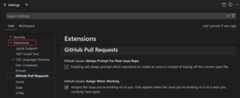
Uninstall a VS Code extension
You can uninstall an extension from the Extensions view in VS Code. If you want to temporarily disable an extension, you might choose to disable the extension instead of uninstalling it.
- Open the Extensions view (⇧⌘X (Windows, LinuxCtrl+Shift+X)).
- Select the gear icon or right-click on the extension's tile, and then selectUninstall.
Next steps
- Extension Marketplace: learn more about recommended extensions, pre-release extensions, or installing extensions from the command-line.
- Extension runtime security: learn more about how VS Code protects you from malicious extensions.
- VS Code extension development: create and publish your own extension for VS Code.
- VS Code Quickstart: discover the key features of VS Code with a step-by-step guide.
- Version control: learn how to set up version control with Git in VS Code.
- Debugging: configure debugging for your project.