Create a Dev Container
TheVisual Studio Code Dev Containers extension lets you use aDocker container as a full-featured development environment. It allows you to open any folder or repository inside a container and take advantage of Visual Studio Code's full feature set. Adevcontainer.json file in your project tells VS Code how to access (or create) adevelopment container with a well-defined tool and runtime stack. This container can be used to run an application or to provide separate tools, libraries, or runtimes needed for working with a codebase.
Path to creating a dev container
In this document, we'll go through the steps for creating a development (dev) container in VS Code:
- Create a
devcontainer.json, which describes how VS Code should start the container and what to do after it connects. - Make and persist changes to the dev container, such as installation of new software, through use of a Dockerfile.
- Configure multiple containers through Docker Compose.
- As you make changes, build your dev container to ensure changes take effect.
After any of the steps above, you'll have a fully functioning dev container, and you can either continue to the next step of this tutorial to add more features, or stop and begin working in the dev environment you currently have.
Note: The Dev Containers extension has aDev Containers: Add Dev Container Configuration Files... command that lets you pick a pre-defined container configuration from a list. If you'd prefer to have a complete dev container immediately rather than building up the
devcontainer.jsonand Dockerfile step-by-step, you can skip ahead toAutomate dev container creation.
Create a devcontainer.json file
VS Code's container configuration is stored in adevcontainer.json file. This file is similar to thelaunch.json file for debugging configurations, but is used for launching (or attaching to) your development container instead. The dev container configuration is either located under.devcontainer/devcontainer.json or stored as a.devcontainer.json file (note the dot-prefix) in the root of your project.
You can use an image as a starting point for yourdevcontainer.json. An image is like a mini-disk drive with various tools and an operating system pre-installed. You can pull images from a container registry, which is a collection of repositories that store images. Here is a simple exampledevcontainer.json that uses a pre-built TypeScript and Node.js VS Code Development Containerimage:
{ "image":"mcr.microsoft.com/devcontainers/typescript-node:0-18"}You can alter your configuration to do things such as:
- Install additional tools such as Git in the container.
- Automatically install extensions.
- Forward or publish additional ports.
- Set runtime arguments.
- Reuse orextend your existing Docker Compose setup.
- Add moreAdvanced container configuration.
For this example, if you'd like to install theCode Spell Checker extension into your container and automatically forward port 3000, yourdevcontainer.json would look like:
{ "image":"mcr.microsoft.com/devcontainers/typescript-node", "customizations": { "vscode": { "extensions": ["streetsidesoftware.code-spell-checker"] } }, "forwardPorts": [3000]}Note: Additional configuration will already be added to the container based on what's in the base image. For example, we add the
streetsidesoftware.code-spell-checkerextension above, and the container will also include"dbaeumer.vscode-eslint"asthat's part ofmcr.microsoft.com/devcontainers/typescript-node. This happens automatically when pre-building using devcontainer.json, which you may read more about in thepre-build section.
With the abovedevcontainer.json, your dev container is functional, and you can connect to and start developing within it. Try it out with theDev Containers: Reopen in Container command:
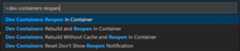
After running this command, when VS Code restarts, you're now within a Node.js and TypeScript dev container with port 3000 forwarded and the ESLint extension installed. Once you're connected, notice the green remote indicator on the left of the Status bar to show you are connected to your dev container:

Additional dev container scenarios
Through adevcontainer.json file, you can:
- Spin up a stand-alone container to isolate your toolchain or speed up setup.
- Work with a container deployed application defined by an image,Dockerfile, orDocker Compose.
- Use Docker or Kubernetes from inside a dev container to build and deploy your app.
Ifdevcontainer.json's supported workflows do not meet your needs, you can alsoattach to an already running container instead.
Tip: Want to use a remote Docker host? See theDevelop on a remote Docker host article for details on setup.
Install additional software
You may want to install additional software in your dev container. Once VS Code is connected to the container, you can open a VS Code terminal and execute any command against the OS inside the container. This allows you to install new command-line utilities and spin up databases or application services from inside the Linux container.
Most container images are based on Debian or Ubuntu, where theapt orapt-get command is used to install new packages. You can learn more about the commandin Ubuntu's documentation. Alpine images include asimilarapk command while CentOS / RHEL / Oracle SE / Fedora imagesuseyum ormore recentlydnf.
Documentation for the software you want to install will usually provide specific instructions, but you may not need to prefix commands withsudo if you are running as root in the container.
For example:
# If running as rootapt-get updateapt-get install <package>If you are running as root, you can install software as long assudo is configured in your container. All predefined containers havesudo set up, but theAdd a non-root user to a container article can help you set this up for your own containers. Regardless, if you install and configuresudo, you'll be able to use it when running as any user including root.
# If sudo is installed and configuredsudo apt-get updatesudo apt-get install <package>Let's say you want to install Git. You could run the following commands in the integrated terminal in VS Code:
# If sudo is installed and configuredsudo apt-get update# Install Gitsudo apt-get install gitYou may also use the"features" property in thedevcontainer.json to install tools and languages from a pre-defined set ofFeatures or even your own.
For example, you could install the latest version of the Azure CLI with the following:
"features": { "ghcr.io/devcontainers/features/azure-cli:1": { "version":"latest" } }See theDev Container Features specification for more details.
Rebuild
When editing the contents of the.devcontainer folder, you'll need to rebuild for changes to take effect. Use theDev Containers: Rebuild Container command for your container to update.
However, if yourebuild the container, you will have toreinstall anything you've installed manually. To avoid this problem, you can use thepostCreateCommand property indevcontainer.json or a customDockerfile.
A customDockerfile will benefit from Docker's build cache and result in faster rebuilds thanpostCreateCommand. However, theDockerfile runs before the dev container is created and the workspace folder is mounted and therefore does not have access to the files in the workspace folder. ADockerfile is most suitable for installing packages and tools independent of your workspace files.
ThepostCreateCommand actions are run once the container is created, so you can also use the property to run commands likenpm install or to execute a shell script in your source tree (if you have mounted it).
"postCreateCommand":"bash scripts/install-dependencies.sh"You can also use an interactive bash shell so that your.bashrc is picked up, automatically customizing your shell for your environment:
"postCreateCommand":"bash -i scripts/install-dependencies.sh"Tools like NVM won't work without using-i to put the shell in interactive mode:
"postCreateCommand":"bash -i -c 'nvm install --lts'"The command needs to exit or the container won't start. For instance, if you add an application start topostCreateCommand, the command wouldn't exit.
There is also apostStartCommand that executes every time the container starts. The parameters behave exactly likepostCreateCommand, but the commands execute on start rather than create.
Rather than referencing an image directly indevcontainer.json or installing software via thepostCreateCommand orpostStartCommand, an even more efficient practice is to use a Dockerfile.
Dockerfile
A Dockerfile will also live in the.devcontainer folder. You can replace theimage property indevcontainer.json withdockerfile:
{ "build": {"dockerfile":"Dockerfile" }, "customizations": { "vscode": { "extensions": ["dbaeumer.vscode-eslint"] } }, "forwardPorts": [3000]}When you make changes like installing new software, changes made in the Dockerfile will persist even upon a rebuild of the dev container.
In your Dockerfile, useFROM to designate the image, and theRUN instruction to install any software. You can use&& to string together multiple commands.
FROM mcr.microsoft.com/devcontainers/javascript-node:0-18RUN apt-get update && export DEBIAN_FRONTEND=noninteractive \ && apt-get -y install gitNote: The
DEBIAN_FRONTENDexport avoids warnings when you go on to work with your container.
Automate dev container creation
Rather than creating a.devcontainer by hand, selecting theDev Containers: Add Dev Container Configuration Files... command from the Command Palette (F1) will add the needed files to your project as a starting point, which you can further customize for your needs.
The command lets you pick a pre-defined container configuration from a list based on your folder's contents:

The predefined container configurations you can pick from come from ourfirst-party and community index, which is part of theDev Container Specification. We host a set of Templates as part of the spec in thedevcontainers/templates repository. You can browse thesrc folder of that repository to see the contents of each Template.
At the end of usingDev Containers: Add Dev Container Configuration Files..., you'll be shown the list of available features, which are tools and languages you can easily drop into your dev container.Dev Containers: Configure Container Features allows you to update an existing configuration.

You can also reuse an existing Dockerfile:

Now that you have adevcontainer.json and Dockerfile, let's see the general process for editing container configuration files.
Full configuration edit loop
Editing your container configuration is easy. Since rebuilding a container will "reset" the container to its starting contents (with the exception of your local source code), VS Code does not automatically rebuild if you edit a container configuration file (devcontainer.json,Dockerfile, anddocker-compose.yml). Instead, there are several commands that can be used to make editing your configuration easier.
Here is the typical edit loop using these commands:
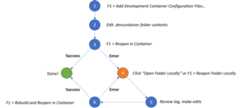
- Start withDev Containers: Add Dev Container Configuration Files... in the Command Palette (F1).
- Edit the contents of the
.devcontainerfolder as required. - Try it withDev Containers: Reopen in Container.
- If you see an error, selectOpen Folder Locally in the dialog that appears.
- After the window reloads, a copy of thebuild log will appear in the console so you can investigate the problem. Edit the contents of the
.devcontainerfolder as required. (You can also use theDev Containers: Show Container Log command to see the log again if you close it.) - RunDev Containers: Rebuild and Reopen in Container and jump to step 4 if needed.
If you already have a successful build, you can still edit the contents of the.devcontainer folder as required when connected to the container and then selectDev Containers: Rebuild Container in the Command Palette (F1) so the changes take effect.
You can also iterate on your container when using theDev Containers: Clone Repository in Container Volume command.
- Start withDev Containers: Clone Repository in Container Volume in the Command Palette (F1). If the repository you enter does not have a
devcontainer.jsonin it, you'll be asked to select a starting point. - Edit the contents of the
.devcontainerfolder as required. - Try it withDev Containers: Rebuild Container.
- If you see an error, selectOpen in Recovery Container in the dialog that appears.
- Edit the contents of the
.devcontainerfolder as required in this "recovery container." - UseDev Containers: Reopen in Container and jump to step 4 if you still hit problems.
Use Docker Compose
In some cases, a single container environment isn't sufficient. Let's say you'd like to add another complex component to your configuration, like a database. You could attempt to add it to the Dockerfile directly, or you could add it through an additional container. Fortunately, Dev Containers supportsDocker Compose managed multi-container configurations.
You can either:
- Work with a service defined in an existing, unmodified
docker-compose.yml. - Create a new
docker-compose.yml(or make a copy of an existing one) that you use to develop a service. - Extend your existing Docker Compose configuration to develop the service.
- Use separate VS Code windows towork with multiple Docker Compose-defined services at once.
Note: When using Alpine Linux containers, some extensions may not work due to
glibcdependencies in native code inside the extension.
VS Code can be configured toautomatically start any needed containers for a particular service in a Docker Compose file. If you've already started the configured containers using the command line, VS Code willattach to the running service you've specified instead. This gives your multi-container workflow the same quick setup advantages described for the Docker image and Dockerfile workflows above, while still allowing you to use the command line if you prefer.
To get started quickly,open the folder you want to work with in VS Code and run theDev Containers: Add Dev Container Configuration Files... command in the Command Palette (F1).
You'll be prompted to pick a pre-defined container configuration from ourfirst-party and community index in a filterable list sorted based on your folder's contents. From the VS Code UI, you may select one of the following Templates as a starting point for Docker Compose:
- Existing Docker Compose - Includes a set of files that you can drop into an existing project that will reuse a
docker-compose.ymlfile in the root of your project. - Node.js & MongoDB - A Node.js container that connects to a MongoDB database in a different container.
- Python & PostgreSQL - A Python container that connects to PostgreSQL in a different container.
- Docker-Outside-of-Docker Compose - Includes the Docker CLI and illustrates how you can use it to access your local Docker install from inside a dev container by volume mounting the Docker Unix socket.
After you make your selection, VS Code will add the appropriate.devcontainer/devcontainer.json (or.devcontainer.json) file to the folder.
You can also create your configuration manually. To reuse a Docker Compose file unmodified, you can use thedockerComposeFile andservice properties in.devcontainer/devcontainer.json.
For example:
{ "name":"[Optional] Your project name here", "dockerComposeFile":"../docker-compose.yml", "service":"the-name-of-the-service-you-want-to-work-with-in-vscode", "workspaceFolder":"/default/workspace/path/in/container/to/open", "shutdownAction":"stopCompose"}See thedevcontainer.json reference for information other available properties such as theworkspaceFolder andshutdownAction.
Once you have added a.devcontainer/devcontainer.json file to your folder, run theDev Containers: Reopen in Container command (orDev Containers: Open Folder in Container... if you are not yet in a container) from the Command Palette (F1).
If the containers are not already running, VS Code will calldocker-compose -f ../docker-compose.yml up in this example. Theservice property indicates which service in your Docker Compose file VS Code should connect to, not which service should be started. If you started them by hand, VS Code will attach to the service you specified.
You can also create a development copy of your Docker Compose file. For example, if you had.devcontainer/docker-compose.devcontainer.yml, you would just change the following line indevcontainer.json:
"dockerComposeFile":"docker-compose.devcontainer.yml"However, a better approach is often to avoid making a copy of your Docker Compose file byextending it with another one. We'll coverextend a Docker Compose file in the next section.
To avoid having the container shut down if the default container command fails or exits, you can modify your Docker Compose file for the service you have specified indevcontainer.json as follows:
# Overrides default command so things don't shut down after the process ends.command:/bin/sh -c "while sleep 1000; do :; done"If you have not done so already, you can"bind" mount your local source code into the container using thevolumes list in your Docker Compose file.
For example:
volumes: # Mounts the project folder to '/workspace'. The target path inside the container # should match what your application expects. In this case, the compose file is # in a sub-folder, so you will mount '..'. You would then reference this path as the # 'workspaceFolder' in '.devcontainer/devcontainer.json' so VS Code starts here. -..:/workspace:cachedHowever, on Linux you may need to set up andspecify a non-root user when using a bind mount or any files you create will be root. SeeAdding a non-root user to your dev container for details. To have VS Code run as a different user, add this todevcontainer.json:
"remoteUser":"your-user-name-here"If you want all processes to run as a different user, add this to the appropriate service in your Docker Compose file:
user:your-user-name-hereIf you aren't creating a custom Dockerfile for development, you may want to install additional developer tools such ascurl inside the service's container. While less efficient than adding these tools to the container image, you can also use thepostCreateCommand property for this purpose.
Seeinstall additional software for more information on installing software and thedevcontainer.json reference for more information about thepostCreateCommand property.
If your application was built using C++, Go, or Rust, or another language that uses a ptrace-based debugger, you will also need to add the following settings to your Docker Compose file:
# Required for ptrace-based debuggers like C++, Go, and Rustcap_add:-SYS_PTRACEsecurity_opt:-seccomp:unconfinedAfter you create your container for the first time, you will need to run theDev Containers: Rebuild Container command for updates todevcontainer.json, your Docker Compose files, or related Dockerfiles to take effect.
Using localhost in Docker Compose
You can add other services to yourdocker-compose.yml file as described inDocker's documentation. However, if you want anything running in this service to be available in the container on localhost, or want to forward the service locally, be sure to add this line to the service config:
# Runs the service on the same network as the database container, allows "forwardPorts" in devcontainer.json function.network_mode:service:dbYou can see an example ofnetwork_mode: service:db in theNode.js and MongoDB example dev container.
Extend your Docker Compose file for development
Referencing an existing deployment / non-development focuseddocker-compose.yml has some potential downsides.
For example:
- Docker Compose will shut down a container if its entry point shuts down. This is problematic for situations where you are debugging and need to restart your app on a repeated basis.
- You also may not be mapping the local filesystem into the container or exposing ports to other resources like databases you want to access.
- You may want to copy the contents of your local
.sshfolder into the container or set the ptrace options described above inUse Docker Compose.
You can solve these and other issues like them by extending your entire Docker Compose configuration withmultipledocker-compose.yml files that override or supplement your primary one.
For example, consider this additional.devcontainer/docker-compose.extend.yml file:
version:'3'services: your-service-name-here: volumes: # Mounts the project folder to '/workspace'. While this file is in .devcontainer, # mounts are relative to the first file in the list, which is a level up. -.:/workspace:cached # [Optional] Required for ptrace-based debuggers like C++, Go, and Rust cap_add: -SYS_PTRACE security_opt: -seccomp:unconfined # Overrides default command so things don't shut down after the process ends. command:/bin/sh -c "while sleep 1000; do :; done"This same file can provide additional settings, such as port mappings, as needed. To use it, reference your originaldocker-compose.yml file in addition to.devcontainer/docker-compose.extend.yml in a specific order:
{ "name":"[Optional] Your project name here", // The order of the files is important since later files override previous ones "dockerComposeFile": ["../docker-compose.yml","docker-compose.extend.yml"], "service":"your-service-name-here", "workspaceFolder":"/workspace", "shutdownAction":"stopCompose"}VS Code will thenautomatically use both files when starting up any containers. You can also start them yourself from the command line as follows:
docker-compose -f docker-compose.yml -f .devcontainer/docker-compose.extend.yml upWhile thepostCreateCommand property allows you to install additional tools inside your container, in some cases you may want to have a specific Dockerfile for development. You can also use this same approach to reference a customDockerfile specifically for development without modifying your existing Docker Compose file. For example, you can update.devcontainer/docker-compose.extend.yml as follows:
version:'3'services: your-service-name-here: # Note that the path of the Dockerfile and context is relative to the *primary* # docker-compose.yml file (the first in the devcontainer.json "dockerComposeFile" # array). The sample below assumes your primary file is in the root of your project. build: context:. dockerfile:.devcontainer/Dockerfile volumes: -.:/workspace:cached command:/bin/sh -c "while sleep 1000; do :; done"Congratulations! You've now configured a dev container in Visual Studio Code. Continue reading to learn how to share container configurations among teammates and various projects.
Add configuration files to a repository
You can easily share a customized Dev Container Template for your project by addingdevcontainer.json files to source control. By including these files in your repository, anyone that opens a local copy of your repo in VS Code will be automatically prompted to reopen the folder in a container, provided they have the Dev Containers extension installed.

Beyond the advantages of having your team use a consistent environment and tool-chain, this also makes it easier for new contributors or team members to be productive quickly. First-time contributors will require less guidance and hit fewer issues related to environment setup.
Add an open in dev container badge
You may also add a badge or link in your repository so that users can easily open your project in Dev Containers. It will install the Dev Containers extension if necessary, clone the repo into a containervolume, and start up the dev container.
As an example, a badge to openhttps://github.com/microsoft/vscode-remote-try-java would look like:
[](https://vscode.dev/redirect?url=vscode://ms-vscode-remote.remote-containers/cloneInVolume?url=https://github.com/microsoft/vscode-remote-try-java)You can also include anopen in dev container link directly:
If you already have VS Code and Docker installed, you can click the badge above or [here](https://vscode.dev/redirect?url=vscode://ms-vscode-remote.remote-containers/cloneInVolume?url=https://github.com/microsoft/vscode-remote-try-java) to get started. Clicking these links will cause VS Code to automatically install the Dev Containers extension if needed, clone the source code into a container volume, and spin up a dev container for use.Alternative: Repository configuration folders
In some cases, you may want to create a configuration for a repository that you do not control or that you would prefer didn't have a configuration included in the repository itself. To handle this situation, you can configure a location on your local filesystem to store configuration files that will be picked up automatically based on the repository.
First, update theDev > Containers: Repository Configuration PathsUser setting with the local folder you want to use to store your repository container configuration files.
In the Settings editor, you can search for 'dev containers repo' to find the setting:

Next, place your.devcontainer/devcontainer.json (and related files) in a sub folder that mirrors the remote location of the repository. For example, if you wanted to create a configuration forgithub.com/devcontainers/templates, you would create the following folder structure:
📁 github.com 📁 devcontainers 📁 templates 📁 .devcontainerOnce in place, the configuration will be automatically picked up when using any of the Dev Containers commands. Once in the container, you can also selectDev Containers: Open Container Configuration File from the Command Palette (F1) to open the relateddevcontainer.json file and make further edits.
The path used for looking up the configuration is derived from the output ofgit remote -v. If the configuration is not found when you attempt to reopen the folder in a container, check the logDev Containers: Show Container Log in the Command Palette (F1) for the list of the paths that were checked.
Next steps
- Attach to a Running Container - Attach to an already running Docker container.
- Advanced Containers - Find solutions to advanced container scenarios.
- devcontainer.json reference - Review the
devcontainer.jsonschema.