- Notifications
You must be signed in to change notification settings - Fork2.5k
A simple Jekyll theme for words and pictures.
License
mmistakes/so-simple-theme
Folders and files
| Name | Name | Last commit message | Last commit date | |
|---|---|---|---|---|
Repository files navigation
So Simple is a simpleJekyll theme for your words and pictures. Built to provide:
- A variety of layouts with clean and readable typography.
- Microformats markup to make post content machine-readable and discoverable.
- Disqus Comments and Google Analytics support.
- SEO best practices viaJekyll SEO Tag.
- Options to customize the theme and make it your own.
✨See what's new in theCHANGELOG. 📘v2 documentation.
| Description | ||
|---|---|---|
| A post with a large hero image. | Preview | Source |
| A post with a variety of common HTML elements showing how the theme styles them. | Preview | Source |
| Post displaying highlighted code. | Preview | Source |
| A post displaying images with a variety of alignments. | Preview | Source |
| All posts grouped by year. | Preview | Source |
| All posts grouped by category. | Preview | Source |
| All posts grouped by tag. | Preview | Source |
| Category page. | Preview | Source |
| Listing of documents in grid view. | Preview | Source |
Additionalsample posts can be view on the demo site. Source files for these (and the entire demo site) can be found in/docs folder.
If you're running Jekyll v3.5+ and self-hosting you can quickly install the theme as a Ruby gem. If you're hosting withGitHub Pages you can install as aremote theme or directly copy all of the theme files (seestructure below) into your project.
Add this line to your Jekyll site's
Gemfile(orcreate one):gem"jekyll-theme-so-simple"
Add this line to your Jekyll site's
_config.ymlfile:theme:jekyll-theme-so-simple
Then runBundler to install the theme gem and dependencies:
bundle install
GitHub Pages has addedfull support for any GitHub-hosted theme.
Replace
gem "jekyll"with:gem"github-pages",group::jekyll_plugins
Run
bundle updateand verify that all gems install properly.Add
remote_theme: "mmistakes/so-simple-theme@3.2.0"to your_config.ymlfile. Remove any othertheme:orremote_theme:entries.
Note: Your Jekyll site should be viewable immediately athttp://USERNAME.github.io. If it's not, you can force a rebuild by pushing empty commits to GitHub (see below for more details).
If you're hosting several Jekyll based sites under the same GitHub username you will have to use Project Pages instead of User Pages. Essentially you rename the repo to something other thanUSERNAME.github.io and create agh-pages branch off ofmaster. For more details on how this works, checkGitHub's documentation.
If you forked or downloaded theso-simple-theme repo you can safely remove the following files and folders:
.githubdocsexample.editorconfig.gitattributesbanner.jsCHANGELOG.mdGemfilejekyll-theme-so-simple.gemspecpackage.jsonRakefileREADME.mdREADME-OLD.mdscreenshot.png
If you're using the Ruby Gem or remote theme versions of So Simple, upgrading is fairly painless.
To check which version you are currently using, view the source of your built site and you should something similar to:
<!-- So Simple Jekyll Theme 3.0.0 Copyright 2013-2018 Michael Rose - mademistakes.com | @mmistakes Free for personal and commercial use under the MIT license https://github.com/mmistakes/so-simple-theme/blob/master/LICENSE-->This will be at the top of every.html file,/assets/css/main.css, and/assets/js/main.js.
Simply runbundle update if you're using Bundler (have aGemfile) orgem update jekyll-theme-so-simple if you're not.
Verify you have thelatest version assigned in_config.yml
remote_theme: "mmistakes/so-simple-theme@3.2.0"Note: If@x.x.x is omitted the theme's currentmaster branch will be used. It is advised to"lock"remote_theme at a specific version to avoid introducing breaking changes to your site.
The next step requires rebuilding yourGitHub Pages site so it can pull down the latest theme updates. This can be achieved by pushing up a commit to your GitHub repo.
An empty commit will get the job done too if you don't have anything to push at the moment:
git commit --allow-empty -m "Force rebuild of site"If you want to get the most out of the Jekyll + GitHub Pages workflow, then you'll need to utilize Git. To pull down theme updates manually you must first ensure there's an upstream remote. If you forked the theme's repo then you're likely good to go.
To double check, rungit remote -v and verify that you can fetch fromorigin https://github.com/mmistakes/so-simple-theme.git.
To add it you can do the following:
git remote add upstream https://github.com/mmistakes/so-simple-theme.gitNow you can pull any commits made to theme'smaster branch with:
git pull upstream masterDepending on the amount of customizations you've made after forking, there's likely to be merge conflicts. Work through any conflicting files Git flags, staging the changes you wish to keep, and then commit them.
Another way of dealing with updates isdownloading the theme --- replacing your layouts, includes, and assets with the newer ones manually. To be sure that you don't miss any changes review the theme'scommit history to see what has changed.
Here's a quick checklist of the important folders/files you'll want to be mindful of:
| Name | |
|---|---|
_layouts | Replace all. Apply edits if you customized any layouts. |
_includes | Replace all. Apply edits if you customized any includes. |
assets | Replace all. Apply edits if you customized stylesheets or scripts. |
_sass | Replace all. Apply edits if you customized Sass partials. |
_data/navigation.yml | Safe to keep. Verify that there were no major structural changes or additions. |
_data/text.yml | Safe to keep. Verify that there were no major structural changes or additions. |
_config.yml | Safe to keep. Verify that there were no major structural changes or additions. |
Note: If you're not seeing the latest version, be sure to flush browser and CDN caches. Depending on your hosting environment older versions of/assets/css/main.css,/assets/js/main.min.js, or*.html files may be cached.
Layouts, includes, Sass partials, and data files are all placed in their default locations. Stylesheets and scripts can be found inassets, and a few development related files in the project's root directory.
Please note: If you installed So Simple via the Ruby Gem or remote theme methods, theme files found in/_layouts,/_includes,/_sass, and/assets will be missing from your project. This is normal as they are bundled with thejekyll-theme-so-simple gem.
├── _data # data files| ├── navigation.yml # navigation bar links| └── text.yml # theme text├── _includes # theme includes├── _layouts # theme layouts (see below for usage)├── _sass # Sass partials├── assets| ├── css| | └── main.scss| └── js| └── main.min.js├── _config.yml # sample configuration└── index.md # sample home page (recent posts/not paginated)After creating aGemfile and installing the theme you'll need to add and edit the following files:
Note: Consult thepagination documentation below for instructions on how to enable it on the home page.
Using thejekyll new command will get you up and running the quickest.
Edit yourGemfile and_config.yml files following theinstallation guide above andconfiguration guide below, then create_data/text.yml as instructed earlier.
Configuration of site-wide elements (locale,title,description,url,logo,author, etc.) happens in your project's_config.yml. See theexample configuration in this repo for additional reference.
| Name | Description | Example |
|---|---|---|
locale | Primary language for the site. | "en-us" |
title | Site's title. | "My Awesome Site" |
description | A short description. | "This is my site, it is awesome." |
baseurl | Used to test the website under the same base url it will be deployed to. | /my-base-path |
url | The full URL to your site. | "https://your-site.com" |
logo | Path to a site-wide logo used in masthead. | /images/your-logo.png |
Three skins (default, light, and dark) are available to change the color palette of the theme.
default.css | light.css | dark.css |
|---|---|---|
 |  | 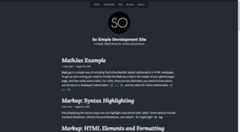 |
skin:"/assets/css/skins/default.css"skin:"/assets/css/skins/light.css"skin:"/assets/css/skins/dark.css"
To use a custom skin other than the ones provided:
- Copy and rename
/assets/css/skins/default.scssto your local repo. - Override and customize Sass variables as you see fit.
- Update the
skinpath in_config.ymlto reference this new skin.cssfile.
site.locale is used to declare the primary language for each web page within the site.
Example: locale:"en-US" sets the lang attribute for the site to the United States flavor of English, whileen-GB would be for the United Kingdom style of English. Country codes are optional and the shorter variationlocale: "en" is also acceptable. To find your language and country codes check thisreference table.
Properly setting the locale is important for associating localized text found in the text data file.
Note: The theme defaults to text in English (en,en-US,en-GB). If you change locale in_config.yml to something else be sure to add the corresponding locale key and translated text to_data/text.yml.
The base hostname and protocol for your site. If you're hosting with GitHub Pages this will be something likeurl: "https://github.io.mmistakes" orurl: "https://your-site.com" if you have a custom domain name.
GitHub Pages nowforceshttps:// for new sites, so be mindful of that when setting your URL to avoid mixed-content warnings.
Note: Jekyll overrides the value ofurl withhttp://localhost:4000 when runningjekyll serve locally in development. If you want to avoid this behavior setJEKYLL_ENV=production toforce the environment to production.
This option causes all kinds of confusion in the Jekyll community. If you're not hosting your site as aGitHub Project Page or in a subfolder (e.g.,/blog), then don't mess with it.
In the case of theSo Simple demo site it's hosted on GitHub athttps://mmistakes.github.io/so-simple-theme. To correctly set this base path I'd useurl: "https://mmistakes.github.io" andbaseurl: "/so-simple-theme".
For more information on how to properly usesite.url andsite.baseurl as intended by the Jekyll maintainers, checkParker Moore's post on the subject.
Note: When usingbaseurl remember to include it as part of your link and asset paths in your content. Values ofurl: andbaseurl: "/blog" would make your local site visible athttp://localhost:4000/blog and nothttp://localhost:4000. You can either prepend all your asset and internal link paths with{{ site.baseurl }} or use Jekyll'srelative_url.
To use the example values above the following image path of{{ '/images/my-image.jpg' | relative_url }} would output correctly ashttp://localhost:4000/blog/images/my-image.jpg.
Without therelative_url filter that asset path would be missing/blog and you'd have a broken image on your page.
You can change the default date format by specifyingdate_format in_config.yml. It accepts any of the standardLiquid date formats.
For example the default value of"%B %-d, %Y" could be changed like so:
date_format:"%Y-%m-%d"
Enable estimated reading time snippets site-wide withread_time: true.200 has been set as the default words per minute value — which can be changed viawords_per_minute in your_config.yml file.
read_time:truewords_per_minute:200
EnableMathJax (a JavaScript display engine for mathematics) site-wide with
mathjax:enable:true
Thecombo option lets you to choose aMathJax componentcombination--thedefault is "tex-svg." And, thetags option lets you controlequation numbering--choices are "ams" (default), "all", and "none."
Sample configuration:
mathjax:enable:true# MathJax equations, e.g. true, false (default)combo:"tex-svg"# "tex-svg" (default), "tex-mml-chtml", etc.tags:"ams"# "none", "ams" (default), "all"
Easily useGoogle Fonts throughout your site by replacing the fontname andweights accordingly. Suggested font pairings are as follows:
google_fonts: -name:"Source Sans Pro"weights:"400,400i,700,700i" -name:"Lora"weights:"400,400i,700,700i"
Note: If other font families are used, be sure to add, then override the following SCSS variables in/assets/css/main.scss with thefont-family values Google provides.
$serif-font-family:"Lora",serif;$sans-serif-font-family:"Source Sans Pro",sans-serif;$monospace-font-family: Menlo, Consolas, Monaco,"Courier New",Courier,monospace;$base-font-family:$sans-serif-font-family;$headline-font-family:$sans-serif-font-family;$title-font-family:$serif-font-family;$description-font-family:$serif-font-family;$meta-font-family:$serif-font-family;
Seestylesheet documentation below for more information on overriding the theme's default variables.
Break up the main listing of posts on the home page across multiple pages byenabling pagination.
Include the
jekyll-paginateplugin in yourGemfile.group:jekyll_pluginsdogem"jekyll-paginate"end
Add
jekyll-paginateto thepluginsarray (previouslygems) in your_config.ymlfile and the following pagination settings:paginate:10# amount of posts to show per pagepaginate_path:/page:num/
Create
index.html(or renameindex.md) in the root of your project and add the following front matter:layout:homepaginate:true
To index the full content of your documents for use in asearch page, setsearch_full_content totrue in_config.yml:
search_full_content:true
Note: Large amounts of posts will increase the size of the search index, impacting page load performance. Settingsearch_full_content tofalse (the default) restricts indexing to the first 50 words of body content.
By default, category and tags added to a post are not linked to taxonomy archive pages. To enable this behavior and link to pages with posts grouped by category or tag, add the following:
category_archive_path:"/categories/#"tag_archive_path:"/tags/#"
These paths should mimic the permalinks used for yourcategories andtags archive pages. The# at the end is necessary to target the correct taxonomy section on the pages.
For example if you were to createcategories.md with the following front matter:
title:Categories Archivelayout:categoriespermalink:/foo/
You'd need to changecategory_archive_path to"/foo/# for category links to function properly.
Note: You can create dedicated category and tag pages manually withlayout: category andlayout: tag. Or use plugins likejekyll-archives orjekyll-paginate-v2 to generate them automatically.
If you have aDisqus account, you can show a comments section below each post.
To enable Disqus comments, add yourDisqus shortname to your project's_config.yml file:
disqus:shortname:my_disqus_shortname
Comments only appear in production when built with the followingenvironment value:JEKYLL_ENV=production to avoid polluting your Disqus account withlocalhost content.
If you don't want to display comments for a particular post you can disable them by addingcomments: false to that post's front matter.
To enableGoogle Analytics, add your tracking ID to_config.yml like so:
google_analytics:UA-NNNNNNNN-N
Similar to Disqus comments above, the Google Analytics tracking script will only appear in production when using the following environment value:JEKYLL_ENV=production.
For more configuration options be sure to consult the documentation for:jekyll-seo-tag,jekyll-feed,jekyll-paginate, andjekyll-sitemap.
This theme provides the following layouts, which you can use by setting thelayoutfront matter on each page, like so:
---layout:name---
This layout handles all of the basic page scaffolding placing the page content between the masthead and footer elements. All other layouts inherit this one and provide additional styling and features inside of the{{ content }} block.
This layout accommodates the following front matter:
| Name | Type | Description |
|---|---|---|
image | String | Path to a large image associated with the post. Also used forOpenGraph,Twitter Cards, and site feed thumbnail if enabled.Suggested image sizes. |
image.path | String | Same as above. Used when athumbnail orcaption needs to be assigned to theimage object as well. |
image.caption | String | Describes the image or provides credit. Markdown is allowed. |
author | Object or string | Specify a post's authorname,picture,twitter,links, etc. |
comments | Boolean | Disable comments withcomments: false. |
share | Boolean | Add social share links to a post withshare: true. |
Post image example:
image:path:/images/post-image-lg.jpgthumbnail:/images/post-image-th.jpgcaption:"Photo credit [Unsplash](https://unsplash.com/)"
Note:image.feature front matter has been deprecated, to fully supportjekyll-seo-tag. If you are not usingthumbnail orcaption the post image can be assigned more concisely asimage: /images/your-post-image.jpg.
Post author example:
# post specific author data if different from what is set in _config.ymlauthor:name:John Doepicture:/images/john-doe.jpgtwitter:johndoe
Note: Author information can centralized in_data/authors.yml by doing following in the document's front matter:
author:johndoe
With the corresponding author key in_data/authors.yml:
johndoe:name:John Doepicture:/images/john-doe.jpgtwitter:johndoe
Note:author.picture recommended size is150 x 150 pixels.
To define what links appear in the author sidebar use theauthors.links key in either_config.yml or/_data/authors.yml.
| Name | Description |
|---|---|
title | Describes the link. Not visible, used for accessibility purposes. |
url | URL the link points to. |
icon | Corresponds with aFont Awesome icon e.g.,fab fa-twitter-square. |
Example:
author:links: -title:Twitterurl:https://twitter.com/usernameicon:fab fa-twitter-square -title:Instagramurl:https://instagram.com/usernameicon:fab fa-instagram -title:GitHuburl:https://github.com/usernameicon:fab fa-github-square
Note: To disable author links completely use use:
author:links:false
Visually this layout looks and acts similarlayout: post, with the followingdifferences.
- Author sidebar and page meta (published date, categories, and tags) are ommitted.
- Page is less wide due to omitted sidebar.
- Disqus comments are omitted.
- Next/Previous post navigation links omitted.
The page layout forms the base for several other layouts likehome,posts,categories,tags,collection,category,tag, andsearch.
This layout accommodates the same front matter aslayout: page, with theaddition of the following:
paginate:true# enables pagination loop, see section above for additional setupentries_layout:# list (default), grid
When pagination is not enabled the page defaults to showing the latest 10 posts. To change the amount of posts shown, assign a limit value by adding the following to the page's front matter.
posts_limit:5
By default, posts are shown in a list view. To change to a grid view addentries_layout: grid to the page's front matter.
This layout displays all posts grouped by the year they were published. It accommodates the same front matter aslayout: page.
By default, posts are shown in a list view. To change to a grid view addentries_layout: grid to the page's front matter.
This layout displays all posts grouped category. It accommodates the same front matter aslayout: page.
By default, posts are shown in a list view. To change to a grid view addentries_layout: grid to the page's front matter.
This layout displays all posts grouped by tag. It accommodates the same front matter aslayout: page.
By default, posts are shown in a list view. To change to a grid view addentries_layout: grid to the page's front matter.
This layout displays all documents grouped by a specific collection. It accommodates the same front matter aslayout: page with the addition of the following:
collection:# collection nameentries_layout:# list (default), gridshow_excerpts:# true (default), falsesort_by:# date (default) titlesort_order:# forward (default), reverse
To create a page showing all documents in therecipes collection you'd createrecipes.md in the root of your project and add this front matter:
title:Recipeslayout:collectionpermalink:/recipes/collection:recipes
By default, documents are shown in a list view. To change to a grid view addentries_layout: grid to the page's front matter. If you want to sort the collection by title addsort_by: title. If you want reverse sorting, addsort_order: reverse. If you are simply looking for a list that shows recipe titles (no excerpts), addshow_excerpts: false.
This layout displays all posts grouped by a specific category. It accommodates the same front matter aslayout: page with the addition of the following:
taxonomy:# category nameentries_layout:# list (default), grid
By default, posts are shown in a list view. To change to a grid view addentries_layout: grid to the page's front matter.
To create a page showing all posts assigned to the categoryfoo you'd createfoo.md in the root of your project and add this front matter:
title:Foolayout:categorypermalink:/categories/foo/taxonomy:foo
This layout displays all posts grouped by a specific tag. It accommodates the same front matter aslayout: page with the addition of the following:
taxonomy:# tag nameentries_layout:# list (default), grid
By default, posts are shown in a list view. To change to a grid view addentries_layout: grid to the page's front matter.
To create a page showing all posts assigned to the tagfoo bar you'd createfoo-bar.md in the root of your project and add this front matter:
title:Foo Barlayout:tagpermalink:/tags/foo-bar/taxonomy:foo bar
This layout displays a search form and displays related pages based on the query.
Page content index:title,excerpt,content (when enabled),categories,tags, andurl.
If you would like to exclude specific pages/posts from the search index set the search flag tofalse in their front matter.
search:false
To index the full content of your documents setsearch_full_content totrue in_config.yml:
search_full_content:true
Note: Large amounts of posts will increase the size of the search index, impacting page load performance. Settingsearch_full_content tofalse (the default) restricts indexing to the first 50 words of body content.
Suggested image sizes in pixels are as follows:
| Image | Description | Size |
|---|---|---|
site.logo | Site-wide logo used in masthead. | 200 x 200 |
page.image.path | Large full-width document image. | Tall images will push content down the page.1600 x 600 is a good middle-ground size to aim for. |
page.image | Short-hand forpage.image.path when used alone (withoutthumbnail,caption, or other variables). | Same aspage.image.path |
page.image.thumbnail | Small document image used in grid view. | 400 x 200 |
author.picture | Author picture in post sidebar. | 150 x 150 |
To change text found throughout the theme, copy the following/_data/text.yml file and customize as necessary.
When adding new texts be sure the keys match theselanguage/country codes, that may be used forsite.locale.
To define what pages are linked in the top navigation:
Create a
/_data/navigation.ymlfile.Add pages in the order you'd like them to appear:
-title:Postsurl:/posts/-title:Categoriesurl:/categories/-title:External Pageurl:https://whatever-site.com/page.html-title:Searchurl:/search/
Note: Long titles or many links may cause the navigation bar to break into multiple lines, especially on smaller screens. Keep this in mind as you develop your site's primary navigation.
Author information is used as meta data for post "by lines" and propagates thecreator field of Twitter summary cards with the following front matter in_config.yml:
author:name:John Doetwitter:johndoetwitterpicture:/images/johndoe.png
Site-wide author information can be overridden in a document's front matter in the same way:
author:name:Jane Doetwitter:janedoetwitterpicture:/images/janedoe.png
Or by specifying a corresponding key in the document's front matter, that exists insite.data.authors. E.g., you have the following in the document's front matter:
author:megaman
And you have the following in_data/authors.yml:
megaman:name:Mega Mantwitter:megamantwitterpicture:/images/megaman.pngdrlight:name:Dr. Lighttwitter:drlighttwitterpicture:/images/drlight.png
Currentlyauthor.picture is only used inlayout: post. Recommended size is150 x 150 pixels.
The footer links and copyright text can both be customized.
Footer links are set in_config.yml under thefooter_links key.
| Name | Description |
|---|---|
title | Describes the link. Not visible, used for accessibility purposes. |
url | URL the link points to. |
icon | Corresponds with aFont Awesome 5 icon e.g.,fab fa-twitter-square. |
Examples:
footer_links: -title:Twitterurl:https://twitter.com/usernameicon:fab fa-twitter-square -title:GitHuburl:https://github.com/mmistakesicon:fab fa-github-square -title:Feedurl:atom.xmlicon:fas fa-rss-square
Note: To disable footer links completely usefooter_links: false.
By default the copyright inserts the current year,site.title, and the words"Powered by Jekyll & So Simple." To change this addcopyright to your_config.yml like so (Markdown is allowed):
copyright:"This site is made with <3 by *me, myself, and I*."
You can think of these Jekyll helpers as shortcodes. Since GitHub Pages doesn't allow most plugins ---custom tags are out. Instead the theme leveragesincludes to do something similar.
Embed a video from YouTube/Vimeo or any otheriframe content that responsively sizes to fit the width of its parent.
| Parameter | Required | Description |
|---|---|---|
url | Yes | Video or iframe's URL e.g.,https://www.youtube.com/watch?v=-PVofD2A9t8 |
ratio | Optional | Ratio of the video or iframe content.21:9,16:9,4:3,1:1. If a ratio is not assigned16:9 is used. |
Example:
{% include responsive-embed url="https://www.youtube.com/watch?v=-PVofD2A9t8" ratio="16:9" %}To include anauto-generated table of contents for posts and pages, add the following helper where you'd like it to appear.
{% include toc %}So Simple 3 is a major rewrite of the entire theme. The most notable changes are summarized below, followed by more specific changes.
It is safe to say you'll probably want to ditch all_layouts,_includes,_sass,.css, and.js files from v2 and use either theRuby gem orremote theme installation options.
- "Fork method" has been deprecated in favor of installing/upgrading the theme via a gem or remote theme.
- All
_layouts,_includes,_sass, and JavaScript have been rebuilt. - Properly uses
site.urlandsite.baseurlleveraging therelative_urlandabsolute_urlfilters. - Replaced custom
/_includes/open-graph.htmlwithjekyll-seo-tag. - Full control over links and icons used in author sidebar and footer.
- Tag, articles, and blog starter pages have been replaced with new layouts (
tagsandposts) for easier use. - Removed
404.mdpage. - Replaced custom
atom.xmlfeed file withjekyll-feed. - Removed default
favicon.icoandfavicon.pngfiles. - Replaced simple JSON search withLunr.
- ReplacedMagnific Popup withLity.
- RemovedFitVids.JS.
- CSS written with modern browsers in mind. Where possible fallbacks for
floatbased layouts have been used so things don't looktoo broken in browsers that don't supportdisplay: gridand flexbox.
Format has changed fromen_US (with an underscore) toen-US with a hyphen.
site.owner is nowsite.author to better supportjekyll-seo-tag andjekyll-feed.
| v2 | v3 |
|---|---|
site.owner.name | site.author.name |
site.owner.avatar | site.author.picture |
site.owner.email | site.author.email |
site.owner.twitter | site.twitter |
site.owner.google.analytics | deprecated, replaced withjekyll-seo-tag |
site.owner.bing-verify | deprecated, replaced withjekyll-seo-tag |
site.owner.google.analytics is nowsite.google_analytics.See documentation for more information.
site.owner.disqus-shortname is nowsite.disqus.shortname.See documentation more information.
To disable comments on a particular post addcomments: false to its front matter.
search_omit has been renamed tosearch. To exclude a post or page from search addsearch: false to its front matter instead.
When assigning image paths for things like thesite.logo,page.image.path,author.picture, etc. they now require a full relative or absolute path.
In So Simple v2 images were all placed in/images/ and assigned in front matter with just the filename. For images to properly load, you now need to prepend all paths with/images/... if you are storing images there e.g.,/images/your-image.jpg.
To better support Jekyll plugin's likejekyll-seo-tag,jekyll-feed, andjekyll-sitemap most of theimage keys have been renamed. Adjust the front matter in all of your posts' and pages' accordingly.
| v2 | v3 |
|---|---|
image.feature | image.path |
image.thumb | image.thumbnail |
image.credit | image.caption (Markdown allowed) |
image.creditlink | deprecated use**image.caption** instead |
A post with the following v2 front matter:
image:feature:feature-image-filename.jpgthumb:thumb-image-filename.jpgcredit:Michael Rosecreditlink:https://mademistakes.com
Would be converted into the following v3 front matter:
image:path:/images/feature-image-filename.jpgthumbnail:/images/thumb-image-filename.jpgcaption:"[Michael Rose](https://mademistakes)"
- Replaced Grunt tasks withnpm scripts.
Rough steps to migrate a stock So Simple v2 fork (with no alterations) to the latest.
Remove
_includes/,_layouts/,_sass/,jshintrc,Gruntfile.js, andsearch.json.Edit
Gemfilefor either theRuby gem orGitHub Pages installation methods and follow those instructions.Add the following Google Fonts to
_config.yml:google_fonts: -name:"Source Sans Pro"weights:"400,400i,700,700i" -name:"Lora"weights:"400,400i,700,700i"
Edit
_config.ymlpaying close attention to those keys thathave been renamed or have new relative path requirements.locale,logo, andownerare good places to start.Rename all instances of
image.feature,image.thumb, andimage.creditin posts/pages adhering to theimage changes above.Remove the body content in
index.htmland changelayout: pagetolayout: home. Configurepagination if necessary.Remove the body content in
/search/index.mdand changelayout: pagetolayout: search.Remove the body content in
/tags/index.mdand changelayout: pagetolayout: tags.Remove the body content in
/articles/index.mdand changelayout: pagetolayout: categoryand addtaxonomy: articles.Remove the body content in
/body/index.mdand changelayout: pagetolayout: categoryand addtaxonomy: blog.Rename
modifiedfront matter in posts/pages tolast_modified_atfor improved parity with plugins that support it.Add
tag_archive_path: "/tags/#"to_config.ymlto activate tag links in post meta sidebar.Rename
avatartopicturein_data/authors.yml(and in any posts/pages front matter), and edit the paths adhering to theimage path changes above.
When installing as aRuby gem orremote theme the core theme files (_layouts,_includes,_sass,assets, etc.) will be absent from your project.
The default structure, style, and scripts of this theme can be overridden and customized in the following two ways:
Theme files can beoverridden by placing a file with the same name into your project's_includes or_layouts directory. For instance:
- To add another social sharing button to
_includes/social-share.html, create an_includesdirectory in your project, copy_includes/social-share.htmlfrom So Simple's gem folder to<your_project>/_includesand edit that file.
ProTip: to locate the theme's files on your computer runbundle show jekyll-theme-so-simple. This returns the location of the gem-based theme files.
The theme comes with two files to help inject custom markup and content into predefined locations.
| Description | |
|---|---|
_includes/head-custom.html | Inserted inside the<head> element for adding metadata, favicons, etc. |
_includes/footer-custom.html | Inserted inside the<footer> element before site scripts and copyright information. |
To override the defaultSass (located in theme's_sass directory), do one of the following:
Copy directly from the So Simple gem
- Go to your local So Simple gem installation directory (run
bundle show jekyll-theme-so-simpleto get the path to it). - Copy the contents of
/assets/css/main.scssfrom there to<your_project>. - Customize what you want inside
<your_project>/assets/css/main.scss.
- Go to your local So Simple gem installation directory (run
Copy from this repo.
- Copy the contents ofassets/css/main.scss to
<your_project>. - Customize what you want inside
<your_project/assets/css/main.scss.
- Copy the contents ofassets/css/main.scss to
Note: To customize the actual Sass partials bundledin the gem, you will need to copy the complete contents of the_sass directory to<your_project>. Due to the way Jekyll currently imports these files it's all or nothing. Overriding a single Sass partial (or two) won't work like_includes and_layouts.
To make basic tweaks to theme's style, Sass variables can be overridden by adding to<your_project>/assets/css/main.scss. For instance, to change the accent color used throughout the theme add the following before all@import lines:
$accent-color:tomato;
To override the default JavaScript bundled in the theme, do one of the following:
Copy directly from the So Simple gem
- Go to your local So Simple gem installation directory (run
bundle show jekyll-theme-so-simpleto get the path to it). - Copy the contents of
/assets/js/main.jsfrom there to<your_project>. - Customize what you want inside
<your_project>/assets/js/main.js.
- Go to your local So Simple gem installation directory (run
Copy from this repo.
- Copy the contents of
/assets/js/main.jsto<your_project>. - Customize what you want inside
<your_project>/assets/js/main.js.
- Copy the contents of
The theme's/assets/js/main.min.js file is built from jQuery plugins and other scripts found in/assets/js/.
├── assets| ├── js| | ├── lunr # Lunr search plugin| | | ├── lunr.xx.js # Lunr language plugins| | | ├── ...| | | ├── lunr.min.js| | | └── lunr.stemmer.support.min.js| | ├── plugins| | | ├── jquery.smooth-scroll.min.js # make same-page links scroll smoothly| | | ├── lity.min.js # responsive lightbox| | | └── table-of-contents.js # table of contents toggle| | ├── main.js # jQuery plugin settings and other scripts| | ├── main.min.js # concatenated and minified scripts| | ├── search-data.json # search index used by LunrTo modify or add your own scripts, include them inassets/js/main.js and then rebuild usingnpm run build:js.See below for more details.
If you add additional scripts to/assets/js/plugins/ and would like them concatenated with the others, be sure to update theuglify script inpackage.json. Same goes for scripts that you remove.
You can also add scripts to the<head> or closing</body> elements by adding paths to the following arrays in_config.yml.
Example:
head_scripts: -https://code.jquery.com/jquery-3.2.1.min.js -/assets/js/your-custom-head-script.jsfooter_scripts: -/assets/js/your-custom-footer-script.js
Note: If you assign paths tofooter_scripts the theme's/assets/js/main.min.js file will be deactivated. This script includes plugins and other scripts that will cease to function unless you specifically add them to thefooter_scripts array.
The theme utilizes theFont Awesome SVG with JS version for iconography. Prominent locations these icons appear are in the author sidebar and footer links.
To set up your environment to develop this theme:
- Clone this repo
cdinto/exampleand runbundle install.
To test the theme locally as you make changes to it:
cdinto the root folder of the repo (e.g.jekyll-theme-so-simple).- Run
bundle exec rake previewand open your browser tohttp://localhost:4000/example/.
This starts a Jekyll server using the theme's files and contents of theexample/ directory. As modifications are made, refresh your browser to see any changes.
In an effort to reduce dependencies a set ofnpm scripts are used to buildmain.min.js instead of task runners likeGulp orGrunt. If those tools are more your style then by all means use them instead 😉.
To get started:
- Install Node.js.
cdto the root of your project.- Install all of the dependencies by running npm install.
Note: If you upgraded from a previous version of the theme be sure you copied overpackage.json prior to runningnpm install. You may also need to remove yournode_modules directory as well.
If all goes well, executingnpm run build:js will compress/concatenatemain.js and all plugin scripts into/assets/js/main.min.js.
Found a typo in the documentation? Requesting a feature orbug fix? Search through the open and closed issues beforesubmitting an issue to avoid duplication.
Pull requests are also appreciated. If this is your first time, it may be helpful to read up on theGitHub Flow.
If your contribution adds or changes the theme's behavior, make sure to update the documentation and/or sample content. Documentation lives in README.md while sample posts, pages, and collections are in thedocs andexample folders.
When submitting a pull request:
- Clone the repo.
- Create a branch off of
masterand give it a meaningful name (e.g.my-awesome-new-feature). - Open a pull request on GitHub and describe what problem it solves.
Michael Rose
The MIT License (MIT)
Copyright (c) 2013-2019 Michael Rose and contributors
Permission is hereby granted, free of charge, to any person obtaining a copyof this software and associated documentation files (the "Software"), to dealin the Software without restriction, including without limitation the rightsto use, copy, modify, merge, publish, distribute, sublicense, and/or sellcopies of the Software, and to permit persons to whom the Software isfurnished to do so, subject to the following conditions:
The above copyright notice and this permission notice shall be included in allcopies or substantial portions of the Software.
THE SOFTWARE IS PROVIDED "AS IS", WITHOUT WARRANTY OF ANY KIND, EXPRESS ORIMPLIED, INCLUDING BUT NOT LIMITED TO THE WARRANTIES OF MERCHANTABILITY,FITNESS FOR A PARTICULAR PURPOSE AND NONINFRINGEMENT. IN NO EVENT SHALL THEAUTHORS OR COPYRIGHT HOLDERS BE LIABLE FOR ANY CLAIM, DAMAGES OR OTHERLIABILITY, WHETHER IN AN ACTION OF CONTRACT, TORT OR OTHERWISE, ARISING FROM,OUT OF OR IN CONNECTION WITH THE SOFTWARE OR THE USE OR OTHER DEALINGS IN THESOFTWARE.
So Simple incorporatesFont Awesome,Copyright (c) 2017 Dave Gandy.Font Awesome is distributed under the terms of theSIL OFL 1.1andMIT License.
So Simple incorporates photographs fromUnsplash.
So Simple incorporates photographs fromWeGraphics
So Simple incorporatesBreakpoint.Breakpoint is distributed under the terms of theMIT/GPL Licenses.
So Simple incorporatesjQuery Smooth Scroll,Copyright (c) 2017 Karl Swedberg.jQuery Smooth Scroll is distributed under the terms of theMIT License.
So Simple incorporatesLunr,Copyright (c) 2017 Oliver Nightingale.Lunr is distributed under the terms of theMIT License.
So Simple incorporatesLity,Copyright (c) 2015-2016, Jan Sorgalla.Lity is distributed under the terms of the MIT License](http://opensource.org/licenses/MIT).
So Simple incorporatesTable of Contents Toggle,Copyright (c) 2017 Timothy B. Smith.Table of Contents Toggle is distributed under the terms of the MIT License](http://opensource.org/licenses/MIT).
About
A simple Jekyll theme for words and pictures.
Topics
Resources
License
Contributing
Uh oh!
There was an error while loading.Please reload this page.
Stars
Watchers
Forks
Packages0
Uh oh!
There was an error while loading.Please reload this page.

