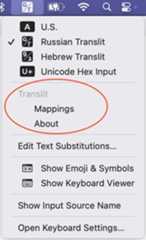- Notifications
You must be signed in to change notification settings - Fork3
macOS transliteration input method for Russian, Hebrew, Ukrainian and Belarusian
License
gershnik/Translit
Folders and files
| Name | Name | Last commit message | Last commit date | |
|---|---|---|---|---|
Repository files navigation
This macOS keyboardinput source allows a user familiar only with Latin alphabet keyboard totype in other languages by using common Latin transliteration of the target language letters.Currently supported target languages are Russian, Hebrew, Ukrainian and Belarusian.To give an example, typingprivet in Russian mode will produceпривет and typinghi in Hebrew mode will produceהי.
Note
This software is for macOS only. A Windows version is availablehere
Type normally in any window without copy/pasting from a separate app/browser
Supports multiple languages: currently Russian, Hebrew, Ukrainian and Belarusian with an easy way to add more, if desired.
Supports modern macOS versions
Distributed as signed and notarized installer - you don't need to build it yourself (but you can, if you want to).
Reliable installation and uninstallation on recent versions of macOS.
Starting roughly with macOS Ventura, Apple has introduced various bugs into its keyboard input sources architecturethat make adding and removing them unreliable, error prone and require log off. The installer and uninstaller for thisapplication makes the whole process reliable and simple for the user.Not having to use punctuation like
'or#for transliteration.
When typing normally on macOS (as opposed to somedesignated transliteration app) switching between input modes is more complicated - you cannot just pressESCliketranslit.ru does. This makes typing text with lots of punctuation annoying. Additionally hijacking'interferes with macOS "smart quotes" if you use this feature. Avoiding punctuation, such as usingqforьandqqforъmakes typing much smoother.Support for multiple transliteration schemes. Since some people would prefer to use familiar transliteration schemesfrom elsewhere, this application allows you to choose which scheme to use.Currently, in addition to the default,translit.ru/translit.net schemes are supported for Russian, Ukrainian and Belarusian. More can be added, if desired.
There are existing macOS transliteration projects on Github such ascyrillic-transliteratorand its forks but none of them supports all the features above.
- Navigate toReleases page and download
Translit-x.y.pkgpackage installer. - Run it and install the app
- You will be prompted to log off at the end of the installation. This is, unfortunately, necessary. Apple providesno way to avoid this.
- After you log back in launch
System Preferences ⇒ Keyboard - In the
Text Inputsection pressEdit...button forInput Sources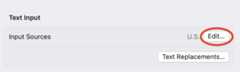
- Press the
+button to add an input source
- Navigate to the desired target language (e.g.
Russian,Hebrewetc.) and select<Langage> Translit(for exampleHebrew Translit). If you wish to add multiple languages press the+again after that.
You are all set. If you have enabledShow Input menu in menu bar setting
you should see something like this in it
Select the newly added input method and you can start typing in it anywhere.
By default macOS sets⌃Space and⌃⌥Space to switch between different input sources.This can be far more convenient than using the menu bar when typing mixed language text.
If these aren't working navigate toSystem Preferences ⇒ Keyboard ⇒ Keyboard Shortcuts ⇒ Input Sources and enable or change them.
It is also possible to make Caps Lock key switch between default and Translit input source. Seethe following toggle in theInput Sources screen.
When a transliteration input mode is selected the pop-up system menu will show addition entries like these
SelectMappings to display which Latin characters and combination map to which letters of the target language.If multiple transliteration schemes are supported for the target language you can also change the scheme.
To completely uninstall Translit issue the following commands in Terminal
- If you installed Translit only for yourself
~/Library/Input\Methods/Translit.app/Contents/MacOS/Translit --uninstall
- If you installed Translit for all users
/Library/Input\Methods/Translit.app/Contents/MacOS/Translit --uninstallYou can also see the exact command for your installation inAbout menu with a translit mode selected.
Just like with installation, you will be prompted for a logoff at the end. This, unfortunately, is also necessary dueto Apple's bugs.
Currently supported character mappings can be found in the following documents
- 🇧🇾Belarusian
- 🇮🇱Hebrew
- 🇷🇺Russian
- 🇺🇦Ukrainian
Xcode 16.3 or above and Python 3.11 or above are the only requirements to build Translit.
- Download/clone the repo
- Run
fetchscript from the top-level directory (current directory doesn't matter). This will fetch external dependencies - Open
Translit.workspaceand build theTranslitorInstallerscheme
About
macOS transliteration input method for Russian, Hebrew, Ukrainian and Belarusian
Topics
Resources
License
Uh oh!
There was an error while loading.Please reload this page.
Stars
Watchers
Forks
Uh oh!
There was an error while loading.Please reload this page.