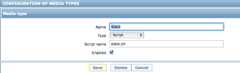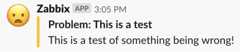- Notifications
You must be signed in to change notification settings - Fork186
Zabbix AlertScript for Slack.com chat
License
ericoc/zabbix-slack-alertscript
Folders and files
| Name | Name | Last commit message | Last commit date | |
|---|---|---|---|---|
Repository files navigation
This is simply a Bash script that uses the custom alert script functionality withinZabbix along with the incoming web-hook feature ofSlack. I originally created this since I could not find any already existing/similar scripts at the time. This isone of many now.
This works with Zabbix 1.8 or greater - including 2.x and 3.x, as well as the newest 4.0 and 4.2 versions!
The latest version of Zabbix (4.4) has included its own built-in webhook media type which is documented here:
Official Zabbix Documentation 4.4 > Media Types > Webhook
The Zabbix 4.4 webhook documentation includes a specific example of how to set up Slack webhook notifications with their new included feature.
Huge thanks and appreciation to every one who has submitted issues or pull requests including:
- Paul Reeves for the hint that Slack changed their API/URLs!
- Igor Shishkin for the ability to message users as well as channels!
- Leslie at AspirationHosting for confirming that this script worked on Zabbix 1.8.2!
- Hiromu Yakura for escaping quotation marks in the fields received from Zabbix to have valid JSON!
- Devlin Gonçalves,tkdywc,damaarten, andlunchables for Zabbix 3.0 AlertScript documentation, suggestions and testing!
Thisslack.sh script needs to be placed in theAlertScriptsPath directory that is specified within the Zabbix servers' configuration file (zabbix_server.conf) and must be executable by the user running the zabbix_server binary (usually "zabbix") on the Zabbix server:
[root@zabbix ~]# grep AlertScriptsPath /etc/zabbix/zabbix_server.conf### Option: AlertScriptsPathAlertScriptsPath=/usr/local/share/zabbix/alertscripts[root@zabbix ~]# ls -lh /usr/local/share/zabbix/alertscripts/slack.sh-rwxr-xr-x 1 root root 1.4K Dec 27 13:48 /usr/local/share/zabbix/alertscripts/slack.shIf you do changeAlertScriptsPath (or any other values) withinzabbix_server.conf, a restart of the Zabbix server software is required.
An incoming web-hook integration must be created within your Slack.com account which can be done athttps://my.slack.com/services/new/incoming-webhook as shown below:
Given the above screenshot, the incoming Slack.com web-hook URL would be:
https://hooks.slack.com/services/QW3R7Y/D34DC0D3/BCADFGabcDEF123Make sure that you specify your correct Slack.com incoming web-hook URL and feel free to edit the sender user name at the top of the script:
# Slack incoming web-hook URL and user nameurl='https://hooks.slack.com/services/QW3R7Y/D34DC0D3/BCADFGabcDEF123'username='Zabbix'When logged in to the Zabbix servers web interface with super-administrator privileges, navigate to the "Administration" tab, access the "Media Types" sub-tab, and click the "Create media type" button.
You need to create a media type as follows:
- Name: Slack
- Type: Script
- Script name: slack.sh
...and ensure that it is enabled before clicking "Save", like so:
However, on Zabbix 3.x and greater (including 4.x), media types are configured slightly differently and you must explicity define the parameters sent to theslack.sh script. On Zabbix 3.x and 4.x, three script parameters should be added as follows:
{ALERT.SENDTO}{ALERT.SUBJECT}{ALERT.MESSAGE}
...as shown here:
An optional fourth script parameter can be added to over-ride theurl value that is hard-coded in theslack.sh script. This makes it possible to re-use the script for multiple Slack teams.
An optional fifth script parameter can be added for proxy support. You can supply ahost:port value (such asexample.com:8080) that will be used when connecting to the Slack.com web-hook URL.
Then, create a "Slack" user on the "Users" sub-tab of the "Administration" tab within the Zabbix servers web interface and specify this users "Media" as the "Slack" media type that was just created with the Slack.com channel ("#alerts" in the example) or user name (such as "@ericoc") that you want messages to go to in the "Send to" field as seen below:
Finally, an action can then be created on the "Actions" sub-tab of the "Configuration" tab within the Zabbix servers web interface to notify the Zabbix "Slack" user.You can stick with the default subject and message text for your problem (and optional recovery) operations.
Additionally, you can have multiple different Zabbix users each with "Slack" media types that notify unique Slack users or channels upon different triggered Zabbix actions.
The newTesting media types feature within Zabbix 4.2 should allow you to test sending messages to Slack:
Alternatively, you can execute the script manually (as opposed to via Zabbix) from Bash on a terminal:
$ bash slack.sh '@ericoc' 'Problem: This is a test' 'This is a test of something being wrong!'Alerting a specific user name results in the message actually coming from the "Slackbot" user using a sort-of "spoofed" user name within the message. A channel alert is sent as you would normally expect from whatever user name you specify inslack.sh:
About
Zabbix AlertScript for Slack.com chat
Topics
Resources
License
Uh oh!
There was an error while loading.Please reload this page.
Stars
Watchers
Forks
Releases
Packages0
Uh oh!
There was an error while loading.Please reload this page.
Contributors5
Uh oh!
There was an error while loading.Please reload this page.