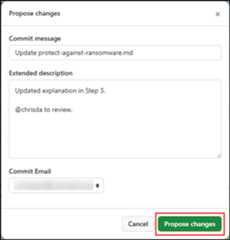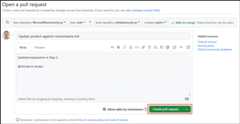- Notifications
You must be signed in to change notification settings - Fork1.3k
PowerShell Reference for Office Products - Short URL: aka.ms/office-powershell
License
CC-BY-4.0, MIT licenses found
Licenses found
MicrosoftDocs/office-docs-powershell
Folders and files
| Name | Name | Last commit message | Last commit date | |
|---|---|---|---|---|
Repository files navigation
| ms.date |
|---|
09/18/2025 |
Anyone interested can contribute to articles. When you contribute, your work goes into the content set after someone reviews and merges it. Your updates are published toMicrosoft Learn, and you're listed as a contributor at:https://github.com/MicrosoftDocs/office-docs-powershell/graphs/contributors.
Microsoft employees or vendors who get stuck can post a question toAsk an Admin.
Contributors who make infrequent or small updates can edit the file directly on GitHub.com without installing any software. This article shows you how.This two-minute video also covers how to contribute.
Tip
To edit an article, you need to get to it on the GitHub.com backend. If you're already on the GitHub.com page of the article, you're starting at step 4.
Your permissions in the repo determine what you see in step 5 and later. People with no special privileges see the steps as described. People with permissions to approve their own pull requests see a similar experience with different button and page titles (for example,Commit changes instead ofPropose changes), extra options for creating a new branch, and fewer confirmation pages. The point is: Select any green buttons presented to you until there are no more.
Verify you're signed in to GitHub.com with your GitHub account.
On learn.microsoft.com, find the article you want to update.
The corresponding article file opens on GitHub. Select
 Edit this file.
Edit this file.If aYou need to fork this repository to propose changes page opens, selectFork this repository.
The article file opens in a line-numbered editor page where you can make updates.
Articles on learn.microsoft.com are formatted using the Markdown language. For help on using Markdown, seeMastering Markdown.
[!TIP]Cmdlet reference articles follow a strict schema with limited formatting options, because the articles are also converted and used for help at the command line (
Get-Help <CmdletName>). Use existing content as a guide. For more information, seeplatyPS Schema.SelectPreview to view your changes as you go. SelectEdit to go back to making updates.
When you're finished making changes, select the greenCommit changes button.
In thePropose changes dialog that opens, review and/or enter the following values:
- Commit message: This value is required. You can accept the default value ("Update <filename>") or you can change it.
- Extended description: This value is optional. For example:
- An explanation of the changes.
- @ include the GitHub alias of someone to review and merge your changes.
When you're finished on thePropose changes dialog, select the greenPropose changes button.
On theComparing changes page that opens, select the greenCreate pull request button.
On theOpen a pull request page that opens, review the title and comments, and then select the greenCreate pull request button.
That's it. There's nothing more for you to do.
The article owner (identified in metadata) is notified about the changes to the article. Eventually, the article owner or another party reviews, possibly edits, and approves your changes. After the reviewer merges your pull request, the article is updated on learn.microsoft.com.
This project adopted theMicrosoft Open Source Code of Conduct.
For more information, see theCode of Conduct FAQ or contactopencode@microsoft.com with any questions or comments.
This project welcomes contributions and suggestions. Most contributions require you to agree to a Contributor License Agreement (CLA) declaring that you have the right to, and actually do, grant us the rights to use your contribution. For details, visithttps://cla.microsoft.com.
When you submit a pull request, a CLA-bot automatically determines whether you need to provide a CLA and decorate the PR appropriately (for example, label, comment). Follow the instructions provided by the bot. You only need to do this step once across all repos using our CLA.
Microsoft and any contributors grant you a license to the Microsoft documentation and other content in this repository under theCreative Commons Attribution 4.0 International Public License, see theLICENSE file, and grant you a license to any code in the repository under theMIT License, see theLICENSE-CODE file.
Microsoft, Windows, Microsoft Azure and/or other Microsoft products and services referenced in the documentation might be either trademarks or registered trademarks of Microsoft in the United States and/or other countries/regions.
The licenses for this project don't grant you rights to use any Microsoft names, logos, or trademarks. Microsoft's general trademark guidelines can be found athttps://go.microsoft.com/fwlink/?LinkID=254653.
Privacy information can be found athttps://privacy.microsoft.com/
Microsoft and any contributors reserve all others rights, whether under their respective copyrights, patents, or trademarks, whether by implication, estoppel or otherwise.
About
PowerShell Reference for Office Products - Short URL: aka.ms/office-powershell
Topics
Resources
License
CC-BY-4.0, MIT licenses found
Licenses found
Code of conduct
Security policy
Uh oh!
There was an error while loading.Please reload this page.
Stars
Watchers
Forks
Packages0
Uh oh!
There was an error while loading.Please reload this page.